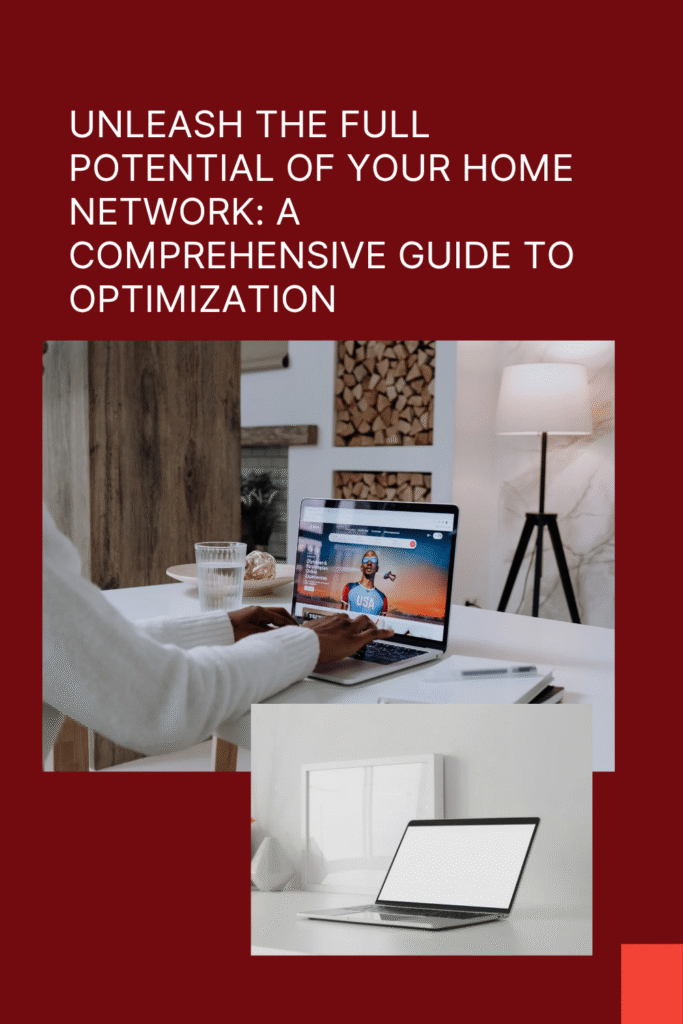
In today’s hyper-connected world, a robust and reliable home network is no longer a luxury but a necessity.
From streaming high-definition movies and engaging in seamless video calls to powering a house full of smart devices, our reliance on a strong internet connection is undeniable.
However, many of us tolerate slow speeds, dead zones, and frustrating interruptions without realizing that simple optimizations can make a world of difference.
This comprehensive guide will walk you through the essential steps to unlock the full potential of your home network, ensuring a smooth and secure online experience for everyone in your household.
The Foundation: Understanding Your Internet Plan and Speeds
Before diving into router settings and hardware upgrades, it’s crucial to understand what you’re working with.
Know Your Plan: Check your internet service provider (ISP) plan to confirm the subscribed download and upload speeds. If your current plan doesn’t meet your household’s demands, it might be time to consider an upgrade.
Test Your Speed: Use a reliable speed test tool to measure your current internet speed.
This will give you a baseline and help you determine if you’re getting the speeds you’re paying for.
If there’s a significant discrepancy, the issue might lie with your ISP or your equipment.
Location, Location, Location: The Art of Router Placement
The physical placement of your router is one of the most critical factors influencing your Wi-Fi signal strength and coverage.
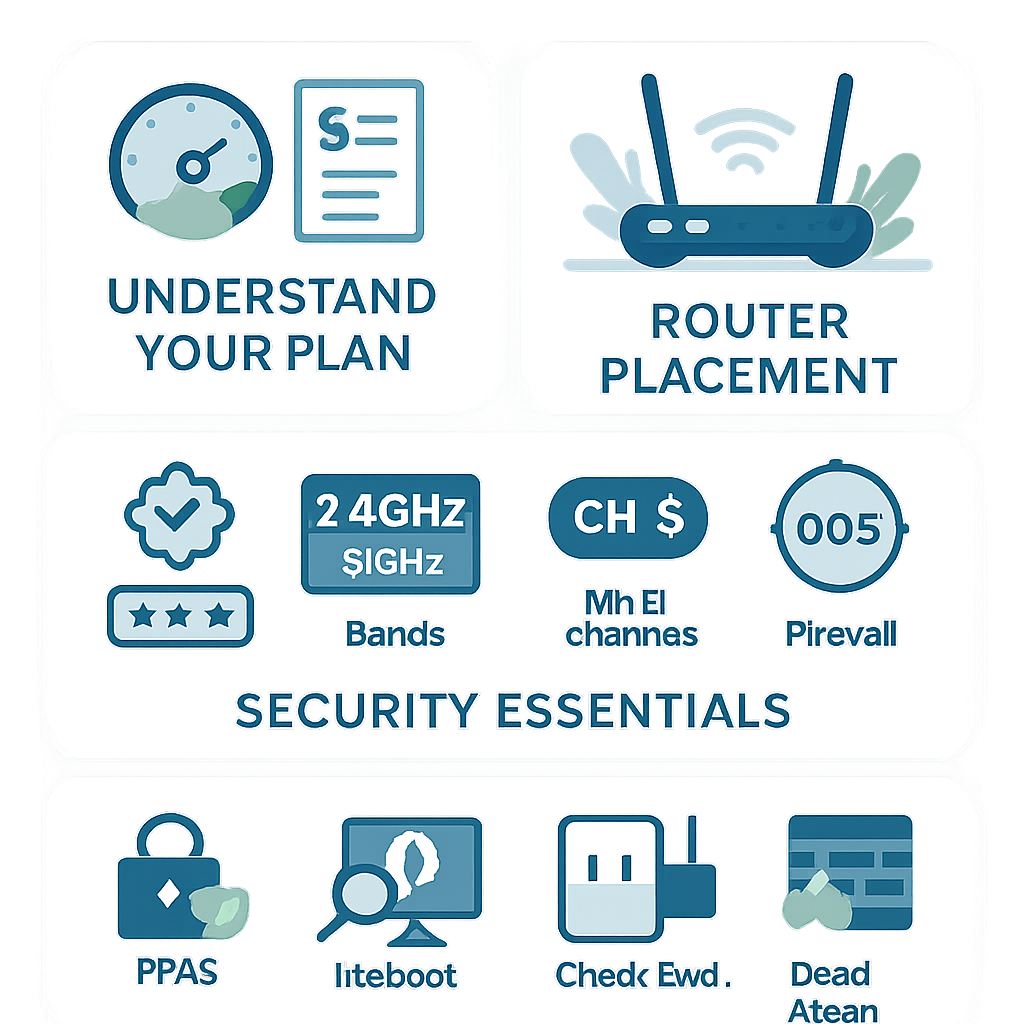
Videos are added as random thoughts 💭 💭 💭.
Central is Key: Position your router in a central location within your home to ensure the signal can reach every corner as evenly as possible.
Avoid placing it in a corner or at the edge of your house.
Elevate for Success: Place your router on a shelf or mount it high on a wall. This helps the signal travel further and reduces interference from furniture and other objects on the floor.
Avoid Obstructions: Keep your router away from thick walls, metal objects, and large electronic appliances like microwaves and cordless phones, as these can significantly weaken the Wi-Fi signal.
Antenna Orientation: If your router has external antennas, experiment with their positioning.
A common recommendation is to have one antenna vertical and the other horizontal to maximize coverage.
For multi-story homes, positioning the antennas parallel to the ground can improve signal distribution between floors.
Fine-Tuning Your Wi-Fi: Router Settings for Peak Performance
Delving into your router’s settings can unlock significant performance gains.
You can typically access these settings by entering your router’s IP address (often 192.168.1.1 or 192.168.0.1) into a web browser.
Firmware Updates: Regularly check for and install firmware updates for your router.
These updates often include performance enhancements, bug fixes, and crucial security patches.
Choosing the Right Frequency Band: Most modern routers are dual-band, offering both 2.4 GHz and 5 GHz frequencies.
2.4 GHz: Offers a longer range but is more susceptible to interference from other devices and networks.
5 GHz: Provides faster speeds and less interference but has a shorter range.
For the best of both worlds, many routers allow you to use the same network name (SSID) for both bands, letting your devices automatically connect to the optimal frequency.
Selecting the Best Wi-Fi Channel: Wi-Fi signals operate on different channels.
If multiple networks in your area are using the same channel, it can lead to congestion and slower speeds.
While most routers can automatically select the best channel, you can use a Wi-Fi analyzer app to find the least crowded channel and manually set it in your router’s settings.
For the 2.4 GHz band, channels 1, 6, and 11 are generally recommended as they don’t overlap.
Channel Width: For the 2.4 GHz band, a 20 MHz channel width is recommended to avoid performance issues, especially in areas with many other Wi-Fi networks.
For the 5 GHz band, using “Auto” or all available channel widths will generally provide the best performance.
Quality of Service (QoS): QoS allows you to prioritize internet traffic for specific applications or devices. For example, you can give priority to video conferencing or online gaming to ensure a smoother experience with less lag.
Securing Your Digital Fortress: Essential Home Network Security
A fast network is great, but a secure one is paramount.
Implementing robust security measures will protect your personal information and prevent unauthorized access to your network.
Change Default Credentials: The first and most crucial step is to change the default administrator username and password for your router. Default credentials are often publicly known and can be easily exploited.
Strong Wi-Fi Password: Create a strong and unique password for your Wi-Fi network.
Enable Network Encryption: Use the strongest encryption protocol your router supports. WPA3 is the latest and most secure standard. If you have older devices that aren’t compatible, WPA2 is the next best option.
Keep Firmware Updated: As mentioned earlier, router firmware updates often contain critical security patches.
Use a Firewall: Most routers have a built-in firewall. Ensure it is enabled to add an extra layer of protection against malware and hackers.
Disable Remote Management: This feature allows you to access your router’s settings from outside your home network. It’s recommended to disable it to prevent unauthorized remote access.
Create a Guest Network: If your router supports it, set up a separate guest network for visitors.
This keeps your main network and its connected devices private and secure.
Disable WPS and UPnP: Wi-Fi Protected Setup (WPS) and Universal Plug and Play (UPnP) can be convenient but also introduce security vulnerabilities. It’s generally recommended to disable them.
MAC Address Filtering: For an advanced layer of security, you can enable MAC address filtering, which only allows devices with specific MAC addresses to connect to your network.
Troubleshooting Common Network Woes
Even with an optimized setup, you might occasionally encounter issues. Here are some common problems and their solutions:
Slow Internet:
Reboot Your Modem and Router: This simple step can often resolve a multitude of connectivity issues.
Unplug both devices, wait for about a minute, then plug in the modem first, followed by the router.
Check for Bandwidth Hogs: Too many devices streaming, downloading, or running updates simultaneously can slow down your network. Disconnect devices that aren’t in use.
Clear Browser Cache: A cluttered browser cache can sometimes lead to a sluggish browsing experience.
Scan for Malware: Malicious software on your computer can consume bandwidth and slow down your internet.
Wi-Fi Dead Zones:
Reposition Your Router: As discussed, a central and elevated location is ideal.
Use a Wi-Fi Extender or Mesh Network: For larger homes or areas with persistent dead zones, a Wi-Fi extender can rebroadcast your signal to extend its reach.
For the most seamless coverage, consider a mesh Wi-Fi system, which uses multiple nodes placed around your home to create a single, powerful network.
Advanced Optimization and Hardware Considerations
For those seeking the absolute best performance, here are a few more tips:
Use Wired Connections: For stationary devices that require high bandwidth and a stable connection, such as gaming consoles, desktop computers, and smart TVs, a wired Ethernet connection will always be faster and more reliable than Wi-Fi.
Upgrade Your Router: If your router is several years old, it might not be able to keep up with modern internet speeds and the demands of numerous connected devices.
Upgrading to a newer model, especially one that supports the latest Wi-Fi standards like Wi-Fi 6 (802.11ax), can provide a significant performance boost.
Consider Your Devices: Older devices can sometimes slow down your entire network.
Ensure your computers, smartphones, and other Wi-Fi-enabled gadgets have up-to-date software and drivers.
By taking the time to implement these optimization strategies, you can transform your home network from a source of frustration into a powerful and reliable asset that seamlessly supports all your online activities.
A little effort in optimizing your setup can lead to a dramatically improved internet experience for years to come.
Troubleshooting Common Network Woes (Continued)
Let’s delve deeper into some common network issues and how to effectively resolve them, ensuring your home network remains a reliable hub for all your digital needs.
Intermittent Connectivity: This can be one of the most frustrating issues. Your Wi-Fi might drop in and out, or certain devices might struggle to maintain a connection. Beyond simply rebooting your router, consider these steps:
Check for Physical Connections: Ensure all cables (Ethernet, power) are securely plugged into your modem and router. Loose connections are a surprisingly common cause of intermittent issues.
Interference from Other Devices: Cordless phones, microwaves, baby monitors, and even your neighbor’s Wi-Fi network can cause interference.
Try moving your router away from these devices, or change your Wi-Fi channel as discussed earlier.
Outdated Drivers: Ensure the network adapters on your computers and other devices have the latest drivers installed. Outdated drivers can lead to compatibility issues and unstable connections.
Router Overheating: If your router feels hot to the touch, it might be overheating, leading to performance issues. Ensure it has adequate ventilation and is not enclosed in a cabinet.
Slow Speeds on Specific Devices: If only one or a few devices are experiencing slow speeds while others are fine, the problem likely lies with those specific devices.
Device Location: The device might be too far from the router or in a Wi-Fi dead zone. Try moving the device closer or using an extender/mesh system.
Background Applications: Check for applications running in the background that might be consuming bandwidth, such as large downloads, cloud syncing services, or automatic updates.
Malware/Viruses: Run a thorough scan for malware or viruses on the affected device. Malicious software can significantly impact network performance.
Hardware Limitations: Older devices might have older Wi-Fi adapters that can’t support the faster speeds of your modern router.
In such cases, upgrading the device’s Wi-Fi adapter (if possible) or connecting via Ethernet might be the only solution.
Difficulty Connecting New Devices: Sometimes, adding a new device to your network can be a challenge.
Incorrect Password: Double-check that you are entering the correct Wi-Fi password. It’s a common mistake!
MAC Address Filtering: If you have MAC address filtering enabled (as discussed in the security section), you’ll need to add the new device’s MAC address to your router’s allowed list.
Router Capacity: While less common for home networks, some older or lower-end routers might struggle with a very large number of connected devices.
If you have a smart home with dozens of devices, consider upgrading to a more robust router or a mesh system.
Remember, patience and systematic troubleshooting are key.
Start with the simplest solutions and work your way up to more complex ones.
Often, a simple reboot or a minor adjustment can resolve seemingly complex network problems.
Advanced Optimization and Hardware Considerations (Continued)
Beyond the basic adjustments, investing in the right hardware and understanding more advanced concepts can push your home network performance to the next level.
The Power of Mesh Wi-Fi Systems: While Wi-Fi extenders can help with dead zones, they often create separate networks and can halve your bandwidth.
Mesh Wi-Fi systems, on the other hand, use multiple nodes that communicate with each other to create a single, seamless, and powerful Wi-Fi network throughout your entire home.
This means you can move from room to room without experiencing drops or slowdowns, as your devices automatically connect to the strongest signal.
Mesh systems are particularly beneficial for larger homes, multi-story houses, or homes with unusual layouts where a single router struggles to provide adequate coverage.
Upgrading Your Modem: While often overlooked, your modem is the gateway to your internet connection.
If you have a high-speed internet plan (e.g., gigabit speeds) but an older modem, it might be a bottleneck.
Ensure your modem is compatible with your ISP’s latest technology and can handle the speeds you’re paying for. Your ISP can usually provide guidance on compatible modems or offer an upgrade.
Powerline Adapters: For areas where Wi-Fi signals struggle to reach and running Ethernet cables is impractical, powerline adapters offer an alternative.
These devices use your home’s existing electrical wiring to extend your network connection.
You plug one adapter into a power outlet near your router and connect it via Ethernet, and then plug another adapter into an outlet in the desired location, providing an Ethernet port there.
While not as fast as direct Ethernet, they can be a reliable solution for specific problematic areas.
Network Attached Storage (NAS): For households with large media libraries or those who need centralized data storage and backup, a NAS can be a valuable addition.
A NAS is essentially a dedicated computer connected to your network that provides storage for all your devices.
This allows for faster access to files, easier sharing among family members, and reliable backups, all without relying on cloud services.
Monitoring Your Network: Tools for Ongoing Optimization
Optimizing your network isn’t a one-time task; it’s an ongoing process.
Various tools can help you monitor your network’s health and identify potential issues before they become major problems.
Wi-Fi Analyzer Apps: These apps (available for smartphones and computers) can scan your surroundings for Wi-Fi networks, showing you which channels are being used and the signal strength of each network.
This information is invaluable for selecting the least congested Wi-Fi channel for your router.
Speed Test Websites/Apps: Regularly testing your internet speed helps you ensure you’re consistently getting the speeds you expect from your ISP.
If you notice a significant drop, it can be an early indicator of a problem.
Router’s Admin Interface: Your router’s web interface often provides detailed information about connected devices, bandwidth usage, and network logs. Familiarize yourself with these features to gain insights into your network’s activity.
Network Monitoring Software: For more advanced users, dedicated network monitoring software can provide real-time data on network traffic, device activity, and potential security threats.
While some solutions can be complex, basic versions can offer valuable insights into your network’s performance and help you identify bandwidth hogs or unusual activity.
By combining smart hardware choices with continuous monitoring, you can maintain a high-performing and secure home network that adapts to your evolving digital needs.
Remember, a well-optimized network isn’t just about speed; it’s about reliability, security, and a seamless online experience for everyone in your home.
