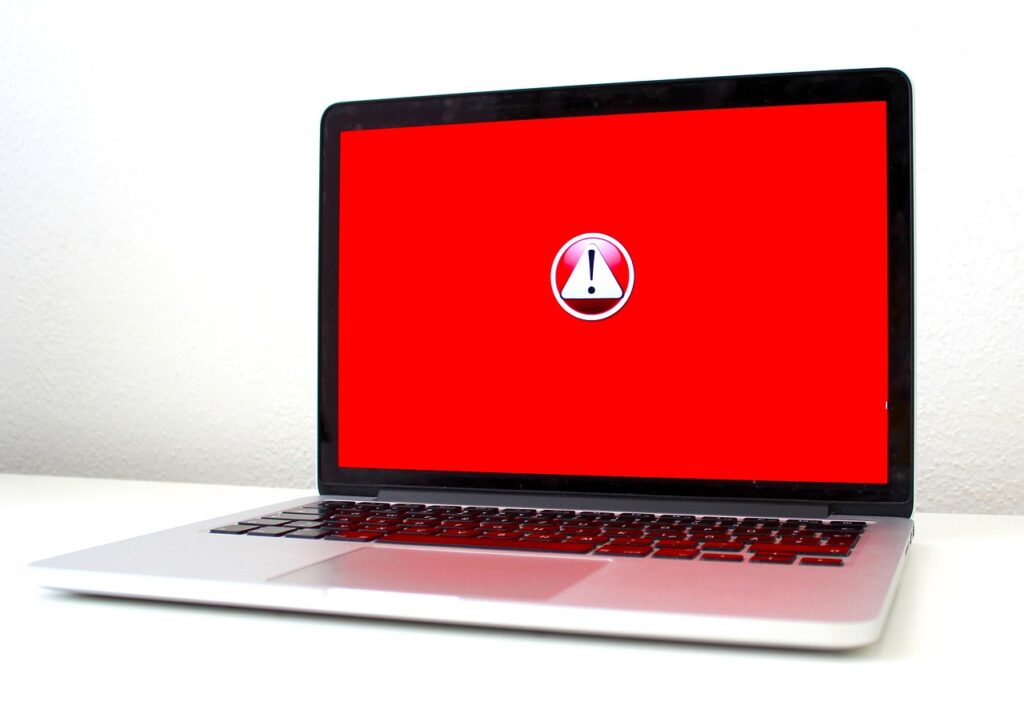
Cloud storage has transformed the way individuals and organizations store, access, and share data – Cloud Sync Issues.
However, the reliance on these technologies has also introduced potential pitfalls, namely sync errors.
Cloud sync errors occur when files fail to synchronize properly across devices or platforms.
This can manifest as discrepancies between the version of a file stored in the cloud and the one on a local device or among multiple devices.
Understanding these errors is crucial for effective data management.
Sync errors may arise from various factors including network connectivity issues, software bugs,
synchronization conflicts, or even user-induced scenarios such as deleting files unintentionally.
For instance, if a user makes changes to a document on a laptop while disconnected from the internet,
those changes may not be reflected in the cloud until the connection is restored.
However, if another user modifies the same document during that time, a conflict will occur, leading to a sync error.
Such scenarios highlight the importance of maintaining seamless file synchronization across devices.
Numerous users rely on prominent cloud storage solutions such as
-
Google Drive,
-
Dropbox,
-
Microsoft OneDrive
for personal and professional purposes.
Each platform offers unique features and benefits that appeal to its user base.
Google Drive integrates tightly with other Google services,
enriching its user experience through collaboration and cloud capabilities.
Dropbox is renowned for its ease of use and powerful synchronization technology,
while Microsoft OneDrive offers seamless integration with the Microsoft Office suite.
Despite their strengths, users may still encounter sync errors across these platforms,
making it crucial to recognize common problems and understand how to address them effectively.

Videos will be added as random thoughts 💭 💭 💭 .
Common Sync Issues Encountered
Cloud storage systems such as Google Drive, Dropbox, and Microsoft OneDrive have revolutionized the way individuals and organizations manage files.
However, users often encounter various sync errors that can hinder productivity and strain user experience.
Identifying these common issues is essential for effective troubleshooting.
One prevalent problem is file conflicts, which typically arise when multiple users edit the same document simultaneously.
Cloud services handle these conflicts differently; for instance,
Google Drive creates a separate version of the file, while Dropbox may prompt users to choose which version to retain.
This can lead to confusion if proper version control is not maintained, underscoring the importance of coordination among collaborators.
Another frequent sync issue involves network connectivity.
A stable internet connection is crucial for seamless synchronization of files across devices.
Any disruption during the sync process, whether due to slow network speeds or temporary outages, can result in incomplete uploads or downloads.
Users may observe error messages indicating that sync is paused or that files are uploading slowly, which can be frustrating.
Additionally, limitations regarding file sizes and types can pose significant hurdles.
Each cloud service has specific restrictions; for example, Google Drive limits file uploads to 750 GB per day,
while Dropbox has a maximum file size of 50 GB for uploads via the desktop app.
Users attempting to sync files exceeding these limits may encounter errors that prevent successful uploads, and understanding these constraints is vital for efficient file management.
Feedback from users indicates that these sync issues are recurring and often lead to significant downtime.
Regular software updates are essential in addressing bugs, and it is advisable for users to keep abreast of recent reports from their chosen cloud service for improved synchronization stability.
Resolving Sync Errors in Google Drive
Sync errors in Google Drive can be frustrating, but with a systematic approach, users can effectively resolve these issues.
The first step in troubleshooting sync problems is to verify the internet connection.
An unstable or slow connection can impede the synchronization process.
Check the Wi-Fi or wired connection to ensure it is active and performing optimally.
If necessary, restarting the router or switching to a different network can enhance connectivity.
Next, it is important to ensure adequate storage space is available in Google Drive.
Each user has a storage quota, and exceeding this limit can cause sync errors.
To check the available space, navigate to the storage section in the Google Drive settings.
If storage is low, consider deleting unnecessary files or upgrading to a paid plan for additional capacity.
This step may alleviate the sync errors related to insufficient storage.
File permissions can also lead to sync issues in Google Drive.
If a file has restricted access, it may hinder proper synchronization.
To resolve this, verify the sharing settings of any files or folders experiencing sync problems.
Make sure that the user or group has the necessary permissions to view and modify the file.
Additionally, if files are being synced from a shared drive, confirm that the shared drive’s settings do not restrict sync capabilities.
Another method to troubleshoot sync problems is to update the Google Drive application to the latest version.
Software updates often contain bug fixes and improvements that can enhance overall performance and compatibility.
It is advisable to regularly check for updates to avoid sync errors introduced by outdated software.
In short, attention to connection
-
stability,
-
storage capacity,
-
file permissions,
-
application updates
can significantly aid in resolving sync errors in Google Drive.
By systematically addressing these aspects, users can ensure a smoother experience with their cloud storage service.
Resolving Sync Errors in Dropbox
Dropbox is a widely adopted cloud storage service, but users may encounter sync errors from time to time.
These issues can disrupt file storage and collaboration, making it essential to address them promptly.
To effectively resolve sync errors in Dropbox, users can follow several actionable steps tailored to this platform.
Firstly, resetting the Dropbox app can often resolve persistent sync issues.
Users should begin by quitting the application entirely on their devices before restarting it.
This simple action can refresh the connection to Dropbox servers and resolve minor glitches.
In combination with a reset, it is advisable to check the Dropbox status page for any service disruptions or outages that might be impacting sync functionality.
Next, reviewing the file status within the Dropbox interface is crucial.
Users should verify that files are not in conflict, which often occurs if changes are made simultaneously across different devices.
If any conflicts are present, Dropbox will typically provide options to resolve them.
This resolution process may include choosing which version of the file to retain.
Furthermore, users should ensure that all files and folders they wish to sync are supported by Dropbox’s file type guidelines and adhere to the storage quota.
Selective sync settings often play a critical role in resolving sync errors.
Users can modify settings to specify which folders are synchronized to their device, particularly if local storage space is a concern.
By ensuring that only the necessary folders are selected for sync, files can be updated more efficiently.
It is also recommended to update the Dropbox application to the latest version.
Regular updates can incorporate improvements and fix any bugs related to the sync process, enhancing overall performance.
In conclusion, troubleshooting sync errors in Dropbox requires a methodical approach that includes resetting the app, evaluating file status, and adjusting selective sync settings.
By implementing these strategies, users can mitigate common sync problems and maintain a seamless cloud storage experience.
Resolving Sync Errors in Microsoft OneDrive
Microsoft OneDrive serves as a crucial tool for cloud storage, allowing users to store, share, and sync files across multiple devices.
However, users often encounter sync errors, particularly with the “Files on Demand” feature, which allows for selective file downloading.
To rectify these issues, one must first ensure that OneDrive is updated to its latest version as of May 2025.
Staying current with updates can resolve many underlying problems affecting the app’s performance.
If you experience issues with “Files on Demand,” verify that the feature is enabled.
Navigate to the OneDrive settings by right-clicking the OneDrive cloud icon in the system tray and selecting “Settings.”
From there, ensure the “Files On-Demand” option is checked.
If the feature is enabled but still not functioning correctly, consider restarting the OneDrive application.
This can be achieved by right-clicking the OneDrive icon and choosing “Close OneDrive,” then re-launching it from the Start Menu or the application shortcut.
Another common issue involves sync pause messages, which can be caused by various factors such as bandwidth restrictions or network connectivity problems.
To address a paused sync, check your internet connection first.
You may also need to look into your settings;
if sync is paused due to a metered connection,
you can resolve this by altering the network settings in Windows.
Ensure that both the “Files on Demand” feature and sync are active and functioning.
Additionally, if specific files are not syncing, check for potential file path limitations or unsupported file types by OneDrive.
In cases where these strategies do not resolve your issues, consider unlinking and then relinking your OneDrive account.
This process can refresh your connection and often restores proper functionality. By taking these steps,
users can troubleshoot and resolve many of the sync errors encountered in Microsoft OneDrive effectively.
Understanding Error Messages
When dealing with cloud storage services like
Google Drive, Dropbox, and Microsoft OneDrive,
encountering sync errors can be frustrating.
These platforms often display error messages that can vary in complexity and meaning.
Understanding these messages is crucial for effective troubleshooting and ensuring your files remain accessible across devices.
One common error message in Google Drive is the “Sync Error” alert, which typically indicates that there may be network connectivity issues or problems with a particular file.
It is advisable to check your internet connection and reattempt syncing.
If the error persists, it may be beneficial to verify file names, as certain characters can cause compatibility issues.
Another prevalent message is “Quota Exceeded,” which warns users that their storage limit has been reached.
In such cases, deleting unnecessary files or upgrading to a higher storage plan can resolve the issue.
In Dropbox, users may encounter “Temporary Error” notifications.
These messages usually signify a temporary glitch in the Dropbox system or a server outage.
Waiting a short while before trying to sync again is often all that is needed.
Additionally, the “File in Use” message alerts users that a file is currently open or blocked by another application.
Closing the file in that instance will typically allow the sync to proceed.
If the same problems continue, restarting the Dropbox application may help reset the connection.
Finally, Microsoft OneDrive users may see errors such as
“There was a problem syncing this file”.
This can be due to permission issues or a file format that OneDrive does not support.
To address this, users should check sharing settings and ensure they are not trying to upload incompatible file types.
Making necessary adjustments based on these messages can streamline the troubleshooting process and maintain efficient cloud storage use.
Best Practices for Seamless Synchronization
Maintaining smooth synchronization across platforms like Google Drive, Dropbox, and Microsoft OneDrive is essential for ensuring that files are consistently updated and easily accessible.
One of the fundamental best practices for seamless synchronization is to routinely check for and install updates for the storage applications.
Developers frequently release updates to enhance performance, fix bugs, and improve security features,
all of which can contribute to a more reliable synchronization experience.
Additionally, file size management plays a crucial role in achieving effective synchronization.
Large files can significantly slow down the syncing process and may even lead to errors.
It is advisable to compress large files or break them into smaller parts when possible.
Organizing files into well-structured folders is another effective strategy;
doing so not only simplifies access but also minimizes the chances of encountering conflicts during synchronization, as it keeps related files grouped together.
Moreover, a stable internet connection is vital for uninterrupted syncing.
Ensure that the connection is strong and consistent, particularly when uploading or downloading significant files.
Interruptions can lead to sync errors or incomplete uploads.
It is also beneficial to avoid using bandwidth-heavy applications during synchronization,
as they may cause delays or hiccups in the process.
Lastly, conflicts may arise when multiple users try to edit the same file simultaneously.
To reduce the chances of such conflicts, it is recommended to establish clear communication among team members regarding who will access specific files.
Several cloud storage services offer version history features,
which can assist in recovering from any unintended overwrites or deletions.
By following these practices, users can enhance synchronization across devices and platforms,
thereby ensuring a more efficient workflow.
Tips for Preventing Future Sync Problems
Preventing sync issues in cloud storage services such as Google Drive, Dropbox, and Microsoft OneDrive is paramount for seamless access to files across devices.
One of the most effective steps to take is to ensure that the applications are kept up to date.
Regular updates not only improve performance but also help in addressing any known bugs or vulnerabilities that could affect synchronization.
Users should enable automatic updates wherever possible, or set reminders to manually check for updates to reduce the risk of missing critical improvements.
Another essential measure involves maintaining a clutter-free cloud storage environment.
Over time, accumulating an excessive number of files and folders can lead to confusion and possible sync issues.
It is advisable to routinely organize files, remove duplicates, and delete unnecessary items.
Effective use of folders and sub-folders aids in better file management and simplifies the process of locating and backing up important documents.
Such organization can significantly reduce the chances of encountering upload or download discrepancies, ensuring a smoother syncing experience.
Additionally, periodic reviews of device settings are critical in preventing future sync problems.
Users should ensure that internet connectivity is stable,
as intermittent connections can disrupt the synchronization process.
It is also essential to check that the correct account is signed in on all devices, as sync problems often arise when multiple accounts are in use.
Evaluating and adjusting permissions related to file sharing and collaboration also contributes to a more efficient syncing process.
By implementing these proactive measures, users can enhance their cloud storage experience and minimize the likelihood of future synchronization errors,
fostering consistent access to the latest file versions on all devices.
User Experiences and Feedback
Numerous users of cloud storage services,
such as
Google Drive, Dropbox, and Microsoft OneDrive,
have shared their experiences regarding sync errors, providing valuable insights into the challenges encountered and the solutions employed.
One prevalent issue reported by Google Drive users involves delays in file synchronization, particularly with large files.
A graphic designer noted how she often uploads hefty design files, only to find them stuck in the syncing stage for hours.
To mitigate this, she discovered that splitting files into smaller segments and utilizing the “priority” option significantly improved syncing efficiency.
Dropbox users have expressed frustrations with sync conflicts, especially when multiple individuals collaborate on the same document.
One user’s experience highlights a scenario where overlapping edits resulted in the creation of duplicate files, leading to confusion.
He emphasized the importance of clear communication among team members and suggested that enabling the file request feature could streamline submissions and minimize conflicts.
Additionally, utilizing Dropbox’s version history option became crucial for reverting to earlier document versions, showing how proactive strategies can alleviate conflicts.
Meanwhile, Microsoft OneDrive users have reported issues syncing with the desktop app, often experiencing disconnections attributed to network instability.
One user remarked on the importance of ensuring a robust internet connection, stating that switching between Wi-Fi and mobile data led to noticeable improvements.
Furthermore, he recommended regularly reviewing sync settings and performing routine maintenance,
such as clearing the cache, to enhance performance.
User feedback highlights that adopting a combination of preventative measures and proactive adjustments has proven beneficial in overcoming common sync errors across these platforms.
Conclusion
In this blog post, we have explored the various sync errors users might encounter while utilizing cloud storage services such as Google Drive, Dropbox, and Microsoft OneDrive.
Understanding the common causes of these sync errors is crucial for effectively troubleshooting them.
We highlighted several methods to rectify issues ranging from network connectivity problems to file format incompatibilities,
as well as providing insights into the importance of keeping applications and systems up to date.
By adopting a systematic approach to resolving sync errors, users can often minimize disruptions to their workflow.
We discussed the significance of checking user settings, ensuring adequate storage space, and monitoring for any service outages.
Additionally, we underlined the necessity of reviewing support documentation and participating in community discussions to gain insights shared by other users who have experienced similar challenges.
For further assistance, we encourage users to explore additional resources specific to each cloud storage provider.
Google Drive’s Help Center provides detailed articles and troubleshooting guides that address a wide range of queries.
Similarly, Dropbox offers a robust community forum where users can connect with others to share solutions.
Furthermore, Microsoft OneDrive’s support team is readily available through various channels, ready to assist with more complex issues that may arise.
In conclusion, staying informed and utilizing available resources can significantly enhance user experience with cloud storage services.
Should you experience persistent sync errors, we recommend reaching out to the support teams of Google Drive, Dropbox, or Microsoft OneDrive,
as they are well-equipped to provide guidance tailored to your specific issue.
By leveraging these resources, you can better navigate the complexities of cloud storage synchronization and ensure seamless functionality of your files across devices.
Thanks 👍 👍 👍 👍
