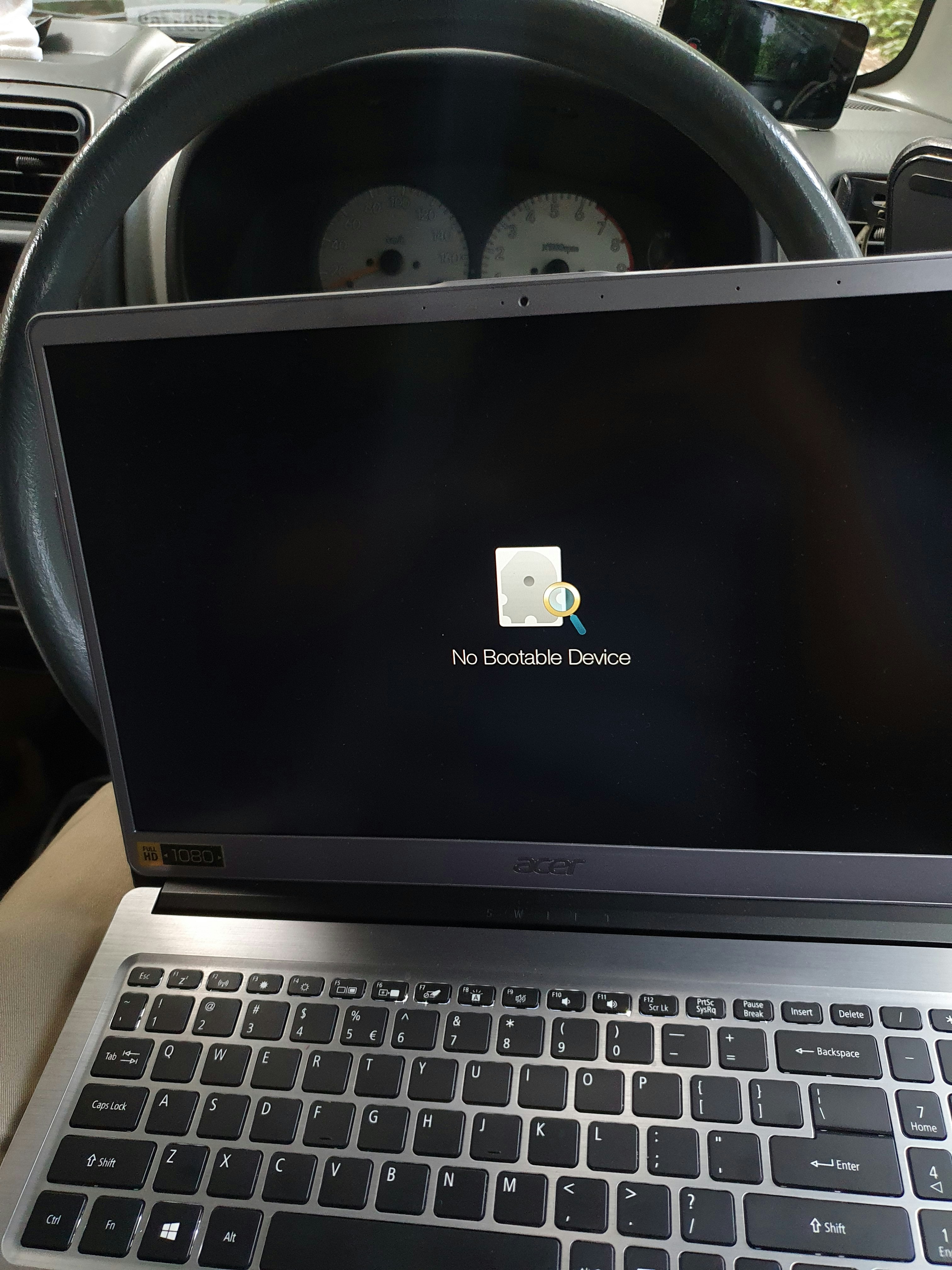
Driver conflicts are a significant issue that can arise during the operation of computer systems, particularly after an operating system (OS) upgrade.
At a fundamental level, a driver is a software component that allows the operating system to communicate effectively with hardware devices.
When there is a discrepancy between the version of the OS and the drivers, or when drivers are outdated, conflicts can emerge.
One of the primary causes of driver conflicts is compatibility issues.
An OS upgrade often introduces new features and requirements that existing drivers may not support, leading to functionality problems.
For instance, if a hardware manufacturer has not updated their drivers to be fully compatible with the new OS version,
this can result in drivers failing to operate correctly or at all.
Similarly, drivers designed for previous versions of an OS may not interact properly with new system architectures or functionalities.
The consequences of unresolved driver conflicts can be severe.
Users may experience a range of issues including system crashes, freezes, or the inability to utilize certain hardware components such as printers, graphics cards, or network adapters.
It is not uncommon for users to find that their new OS upgrade diminishes their system’s performance rather than enhancing it, owing to the malfunctioning drivers.
Common symptoms of driver conflicts can include device malfunctions, error messages when attempting to launch hardware-dependent applications, or performance lags.
Users may encounter “blue screen” errors, wherein the system halts due to the failure of a core driver.
Identifying these conflicts is essential for users who want to restore their system to normal operation promptly.
Understanding the nature and implications of driver conflicts is crucial, especially in the context of an OS upgrade.
Awareness of these elements can significantly enhance one’s ability to troubleshoot and resolve issues effectively.

Videos are added as random thoughts 💭 💭 💭….
Identifying Driver Conflicts Post-Upgrade
After upgrading your operating system, it is crucial to monitor your computer for possible driver conflicts.
Drivers, which act as intermediaries between the hardware and the operating system, may become incompatible, leading to performance issues or system instability.
Recognizing these conflicts early can save a significant amount of troubleshooting time.
One of the primary tools for identifying driver issues on a Windows system is the Device Manager.
To access it, simply right-click on the Start menu and select “Device Manager.” Once open,
you can view a list of all hardware components and their associated drivers.
Look for any devices with a yellow triangle icon, as this indicates that there may be a problem with the driver.
By right-clicking on the device, you can select “Properties” to gain further insight into the nature of the conflict.
Linux users can consult system logs to identify driver conflicts.
The command line interface offers several utilities, such as dmesg and journalctl, which can provide detailed logs of hardware interactions.
Reviewing these logs for error messages can help pinpoint whether a driver is malfunctioning or if there is a compatibility issue following the OS upgrade.
Additionally, tools like lsmod can illustrate which drivers are currently loaded, assisting in diagnosing potential conflicts.
Furthermore, certain error messages can serve as indicators of driver issues.
Common errors, such as “Device not found” or “Code 10,” directly relate to driver conflicts.
Performance drops, unexpected system crashes, or peripherals failing to operate as intended are also strong signals that further investigation is warranted.
By utilizing these tools and observing specific behaviors post-upgrade, you can effectively diagnose driver conflicts and address them accordingly, ensuring your system runs optimally.
Resolving Driver Conflicts: Step-by-Step Solutions
Addressing driver conflicts following an operating system (OS) upgrade can be a daunting task, but with a systematic approach, users can effectively resolve these issues.
Below are detailed methods designed to guide you through the resolution process.
1. Update Drivers: The first step often involves updating drivers that may be incompatible with the new OS version.
To do this, navigate to the Device Manager by right-clicking on the Start menu and selecting it.
Expand the categories to find the specific device with a conflict. Right-click on the device and select “Update driver.”
You can choose to search automatically for updated driver software, which will prompt Windows to find the latest version available.
2. Roll Back Drivers: If the conflict appeared immediately after an OS upgrade, rolling back to a previous driver version may resolve the problem.
In the Device Manager, locate the conflicting device, right-click it, and choose “Properties.”
Under the Driver tab, you will find the option “Roll Back Driver” if a previous version exists.
Select this option and follow the prompts to revert to the earlier driver version.
3. Compatibility Mode: Another effective workaround is to run the problematic application or driver in compatibility mode.
Right-click on the executable file of the program, select “Properties,” and navigate to the Compatibility tab.
Here, check “Run this program in compatibility mode for” and select the appropriate Windows version that the software was known to work with.
Apply the changes and test the software again.
4. Third-Party Driver Management Software: If the above methods do not yield success, consider employing third-party driver management software.
Applications like Driver Booster or Snappy Driver Installer can automatically detect and install the appropriate drivers for your system, thereby resolving conflicts efficiently.
By following these step-by-step solutions, users can effectively navigate the challenges posed by driver conflicts that commonly arise after an operating system upgrade.
Preventing Future Driver Conflicts
To minimize the risk of encountering driver conflicts after an operating system (OS) upgrade, it is essential to adopt proactive measures that ensure compatibility and stability.
One of the best practices is to regularly check for driver updates.
Many hardware manufacturers frequently release updated drivers that enhance compatibility with the latest OS versions.
By staying informed about updates from trusted sources, users can significantly reduce the chances of incompatibility or performance issues post-upgrade.
Another recommended strategy is to create system restore points before initiating any major OS changes.
A restore point acts as a snapshot of the system’s settings and configurations at a specific time, providing a safety net should any conflicts arise.
If an upgrade leads to unforeseen issues with drivers or system stability, users can revert to a previous restore point, eliminating the need for extensive troubleshooting or reinstallation.
Additionally, maintaining a backup of current drivers is crucial. Prior to upgrading the OS, users should consider using driver backup utilities that allow them to save copies of existing drivers.
This way, if any installed drivers become incompatible after the upgrade, they can quickly restore the previous versions.
It is advisable to document the hardware specifications and drivers currently in use, creating a reference list that can assist in troubleshooting should problems occur.
Lastly, utilizing dedicated driver management tools can streamline the process of handling drivers.
These tools can automate driver updates and identify any missing or outdated drivers that may lead to conflicts.
By implementing these preventative measures, users will be better equipped to navigate the complexities associated with driver conflicts after future OS upgrades,
ultimately ensuring a smoother computing experience.
