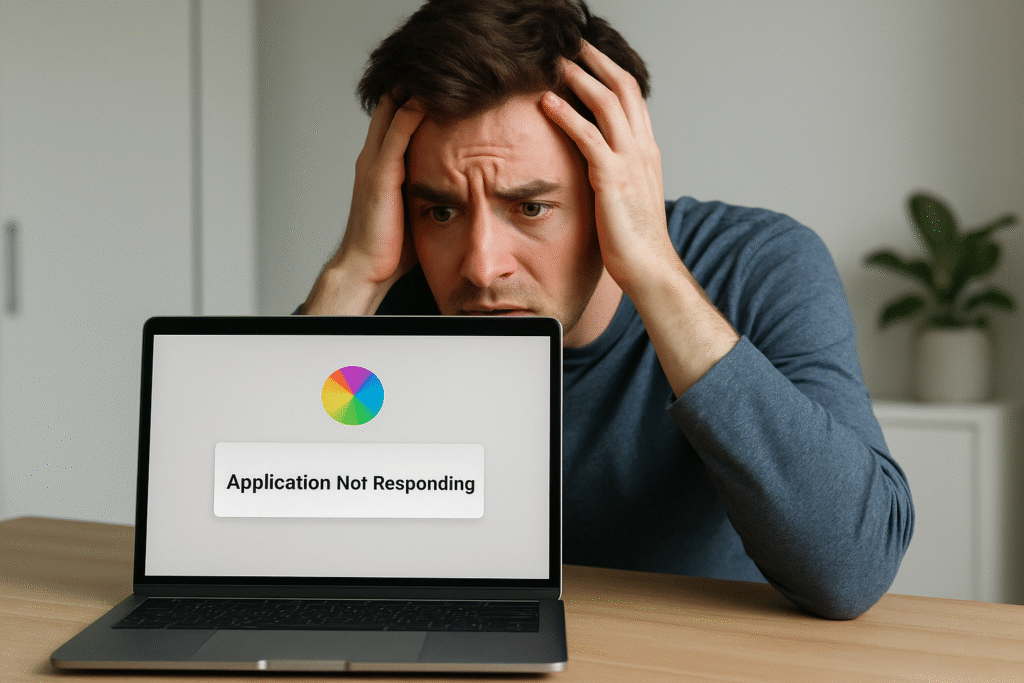
There’s nothing quite as frustrating as being in the middle of an important task on your Mac,
only for an application to suddenly freeze, become unresponsive, or worse, crash entirely.
It disrupts your workflow, causes potential data loss, and can leave you feeling helpless.
But don’t worry, you’re not alone, and most of these issues have straightforward solutions.
In this comprehensive guide, we’ll explore the common reasons why your Mac apps might be misbehaving and provide you with actionable steps to fix them, getting your digital life back on track.
Why Do Mac Apps Freeze or Crash? Common Causes Explained
Understanding the root cause of an app’s instability is the first step towards a lasting solution.
Several factors can contribute to applications freezing or crashing on your Mac. Let’s break down the most common culprits:
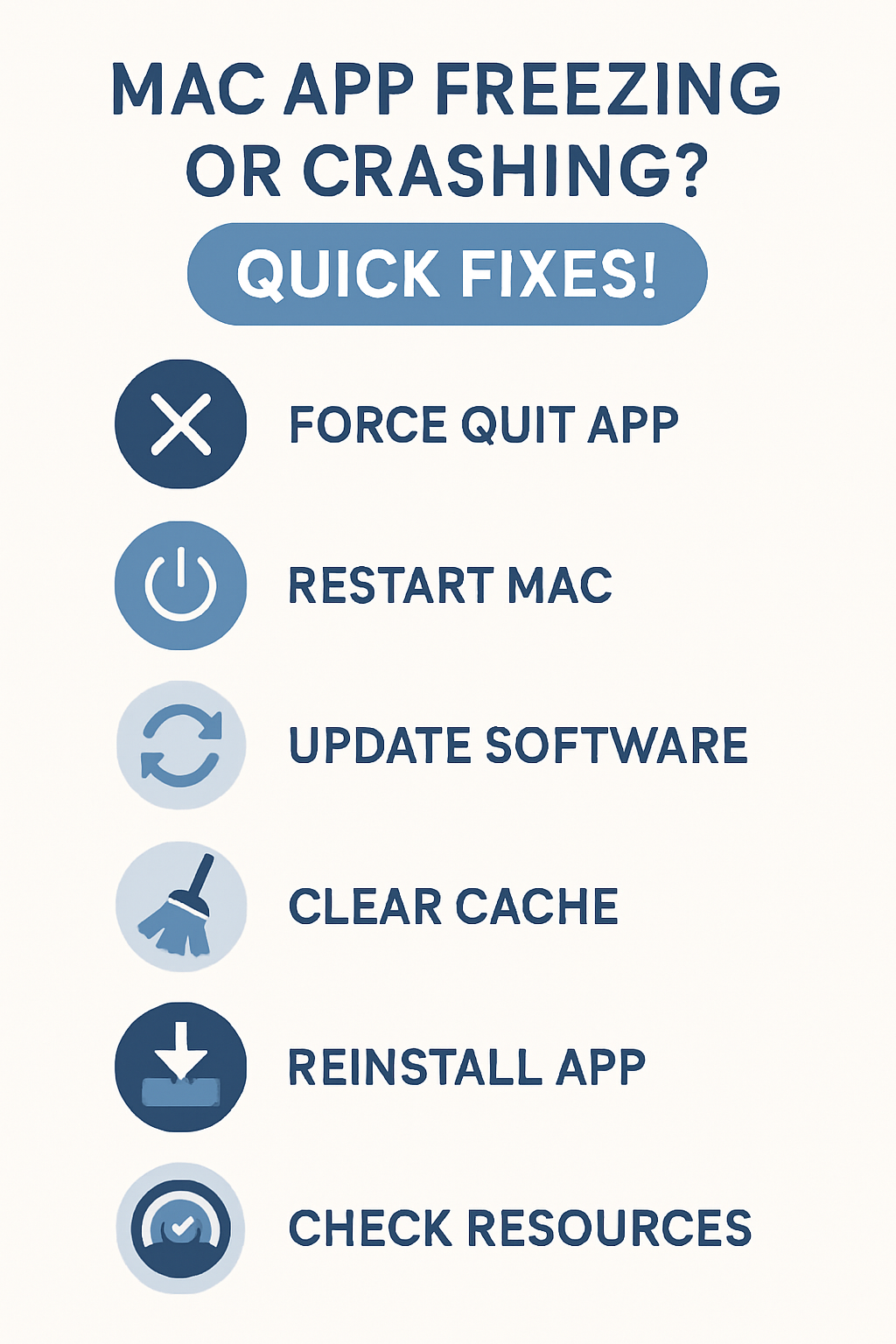
Videos are added as random thoughts 💭 💭 💭
1. Software Bugs and Incompatibilities:
Just like any software, Mac applications can have bugs.
These imperfections in the code can lead to unexpected behavior, including freezing or crashing.
Sometimes, an app might not be fully compatible with your current macOS version,
especially after a recent update, or it might conflict with other software running on your system.
2. Insufficient System Resources: Modern applications can be resource-intensive.
If your Mac is running low on RAM (Random Access Memory), CPU (Central Processing Unit) power, or even storage space, applications might struggle to perform, leading to unresponsiveness or crashes.
Having too many applications open simultaneously can also quickly deplete available resources.
3. Corrupted Application Files or Preferences:
Over time, an app’s files or its associated preference files (which store settings and configurations) can become corrupted.
This corruption can prevent the app from launching correctly or cause it to crash during use.
4. Outdated Software: Running an outdated version of an application or macOS itself can lead to stability issues.
Developers frequently release updates to fix bugs, improve performance, and ensure compatibility with the latest operating systems.
Neglecting these updates can leave your apps vulnerable to known issues.
5. External Device or Peripheral Conflicts: Less common, but sometimes a connected external device (like a hard drive, printer, or even a USB hub) can cause conflicts that lead to app instability.
Outdated drivers for these devices can also be a factor.
6. Malware or Viruses: While Macs are generally secure, they are not immune to malware.
Malicious software can interfere with legitimate applications, consume system resources, and cause crashes.
Running regular security scans is always a good practice.
Now that we understand some of the reasons behind app instability, let’s dive into the practical solutions to get your Mac apps back in working order.
Practical Solutions: How to Fix Freezing and Crashing Mac Apps
When an app on your Mac starts acting up, there are several steps you can take, ranging from simple fixes to more in-depth troubleshooting.
Always start with the easiest solutions and work your way up.
1. Force Quit the Unresponsive Application
This is often the first and quickest solution for a frozen app.
If an application is completely unresponsive, you can force it to quit.
This closes the application immediately, potentially losing any unsaved work within that app.
Using the Apple Menu: Go to the Apple menu () in the top-left corner of your screen and select “Force Quit…” [1].
A window will appear listing all open applications.
Select the frozen app and click the “Force Quit” button. Confirm your choice when prompted.
Using Keyboard Shortcut: A faster way to bring up the Force Quit Applications window is by pressing `Command (⌘) + Option (⌥) + Esc` [1].
This is similar to `Ctrl + Alt + Del` on Windows.
Using Activity Monitor: For more stubborn applications, or to see what’s consuming resources, open Activity Monitor (Applications > Utilities > Activity Monitor).
Find the problematic app in the list, select it, and then click the ‘X’ button in the toolbar to quit the process [1]. You might need to confirm with “Force Quit.”
2. Restart Your Mac
Sometimes, a simple restart can resolve a multitude of issues by clearing temporary files, resetting system processes, and resolving minor software glitches.
If force quitting an app doesn’t work, or if multiple apps are misbehaving, a full system restart is the next logical step.
Go to the Apple menu () and select “Restart…” [1].
Make sure to uncheck “Reopen windows when logging back in” if you want a completely fresh start.
3. Check for Software Updates
Outdated software is a common cause of instability.
Developers constantly release updates to fix bugs, improve performance, and ensure compatibility with the latest macOS versions.
Update macOS: Go to System Settings (or System Preferences on older macOS versions) > General > Software Update. Install any available macOS updates [1].
Update Apps from the App Store: Open the App Store, click on “Updates” in the sidebar, and install any pending updates for your applications.
Update Third-Party Apps: For applications not downloaded from the App Store, check within the app itself (often under the app’s menu > “Check for Updates”) or visit the developer’s website.
4. Clear Application Cache and Preferences
Corrupted cache files or preference settings can cause an app to malfunction.
Deleting these files can often resolve the issue, as the app will regenerate them upon next launch.
Locate Cache Files: Open Finder, click “Go” in the menu bar, and select “Go to Folder…” Type `~/Library/Caches` and press Enter.
You’ll find folders named after applications or developers. You can safely delete the contents of these folders, but be careful not to delete the folders themselves [4].
Locate Preference Files: In the same “Go to Folder…” window, type `~/Library/Preferences` and press Enter.
Look for files named
`com.developer.appname.plist` (e.g., `com.apple.Safari.plist`).
Move the problematic app’s `.plist` file to the Trash.
The app will create a new one when it relaunches [4].
5. Reinstall the Problematic Application
If clearing caches and preferences doesn’t work, the application itself might be corrupted.
A fresh installation can often resolve deep-seated issues.
Uninstall the App: Drag the application from your Applications folder to the Trash.
For apps with associated files outside the Applications folder, consider using a third-party uninstaller tool (like
AppCleaner) to ensure all related files are removed [1].
Reinstall the App: Download and install the latest version of the app from the App Store or the developer’s official website.
6. Check System Resources and Storage
Insufficient resources can choke your applications.
Monitoring and managing these can prevent crashes.
Activity Monitor: Use Activity Monitor (Applications > Utilities > Activity Monitor) to check CPU, Memory, and Disk usage.
Identify any resource-hungry processes and quit them if they’re not essential [1].
Manage Storage: Go to System Settings > General > Storage.
macOS provides tools to optimize storage by identifying large files, old documents, and other data you might not need.
Freeing up space can improve overall system performance.
7. Run Disk Utility First Aid
Disk errors can sometimes lead to application instability.
Disk Utility’s First Aid feature can check for and repair directory errors.
Open Disk Utility (Applications > Utilities > Disk Utility).
Select your startup disk (usually Macintosh HD) in the sidebar and click “First Aid.” Click “Run” to start the process [6].
8. Reset SMC and NVRAM/PRAM
These are more advanced troubleshooting steps that can resolve hardware-related issues affecting system performance and app stability.
Reset SMC (System Management Controller): The SMC controls power, battery, fans, and other hardware functions. Resetting it can fix power-related issues that might affect app performance. The steps vary depending on your Mac model (Intel vs. Apple Silicon) [6].
Reset NVRAM/PRAM (Non-Volatile Random-Access Memory/Parameter
Random-Access Memory):
NVRAM stores certain system settings to allow quick access.
Resetting it can resolve issues related to display, startup disk selection, and other system preferences.
This is primarily for Intel-based Macs [6].
9. Check for Malware
While rare, malware can cause significant system and application issues. If you suspect malware, run a scan.
Use a reputable anti-malware application to scan your Mac for threats. Remove any detected malware [6].
10. Create a New User Account
If the issue persists and seems confined to your user profile, it might be due to corrupted user settings.
Creating a new user account can help determine if the problem is system-wide or profile-specific.
Go to System Settings > Users & Groups, and add a new user account.
Log in to the new account and test the problematic application [6].
If it works there, the issue is likely with your original user profile.
When to Seek Professional Help
If you’ve tried all these steps and your Mac apps are still freezing or crashing, it might be time to seek professional assistance.
This could indicate a more serious hardware problem or a complex software conflict that requires expert diagnosis.
Don’t hesitate to contact Apple Support or visit an authorized service provider.
Conclusion: Keep Your Mac Running Smoothly
Dealing with freezing and crashing apps can be a major headache, but with the right troubleshooting steps, you can often resolve these issues yourself.
By regularly updating your software, managing system resources, and performing routine maintenance, you can ensure your Mac provides a smooth and reliable experience.
Remember, a little proactive care goes a long way in keeping your digital life running seamlessly.
References
[1] If an app freezes or quits unexpectedly on Mac. Apple Support. Available at:
[2] Macbook pro applcations keep freezing. Apple Discussions. Available at:
[3] How to Fix Apps Crashing/Freezing on iOS 26. The Mac Observer. Available at:
[4] Application Not Responding on Mac. MacKeeper. Available at:
[5] Why does my Mac keep crashing? How to fix the issue? AnyRecover. Available at:
[6] Fixed! Can’t Open Apps on Mac Running Sequoia & Earlier. i
