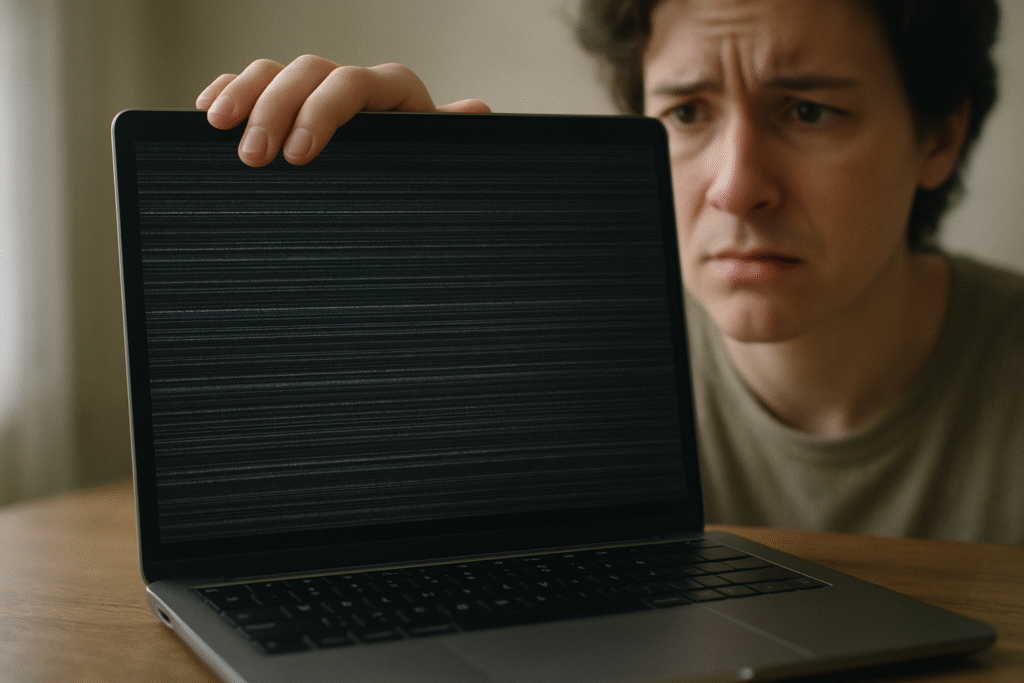
Hey there, fellow laptop users!
Have you ever been in the middle of an important task, or perhaps just enjoying a casual browse, when suddenly your laptop screen starts to flicker the moment you adjust its position?
It’s incredibly frustrating, isn’t it? That annoying flicker can range from a subtle glitch to a complete blackout, making your device almost unusable.
I’ve been there, and I know how unsettling it can be to think your trusty laptop might be on its last legs.
But don’t panic just yet! More often than not, this issue isn’t a death sentence for your laptop.
In fact, many causes of screen flickering when moving are surprisingly common and, thankfully, quite fixable.
In this blog post, we’re going to dive deep into why this happens and, more importantly, what you can do to resolve it.
So, let’s get your screen stable and your peace of mind back!
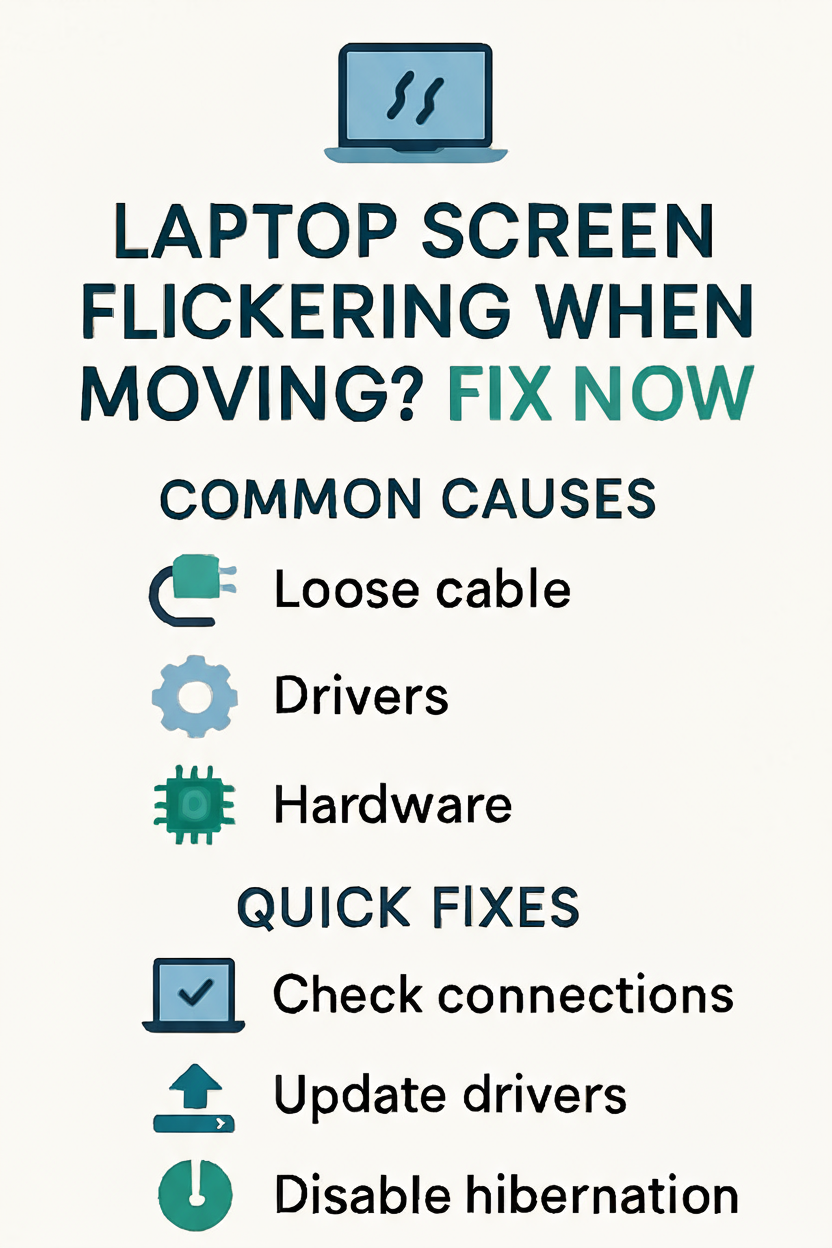
Why Does Your Screen Flicker When You Move It?
It feels like a betrayal, doesn’t it? You gently shift your laptop, and bam – the screen goes wild.
This specific symptom, flickering upon movement, is a huge clue that helps us narrow down the potential culprits.
Let’s break down the most common reasons why your laptop might be acting up.
1. The Loose or Damaged Display Cable: The Usual Suspect
This is, by far, the most frequent cause when flickering is tied to physical movement.
Inside your laptop’s hinge, there’s a delicate ribbon cable that connects your screen to the motherboard.
Every time you open and close your laptop, this cable flexes.
Over time, or with a sudden jolt, this cable can become loose at its connection points or even suffer internal damage.
When you move the screen, you’re essentially wiggling that loose connection, causing the signal to momentarily drop or distort, resulting in that frustrating flicker.
I’ve seen this countless times, both in my own devices and helping friends.
It’s like a loose wire in an old pair of headphones – move it just right, and the sound cuts out.
The same principle applies here, but with your visual display.
2. Graphics Driver Issues: Software Shenanigans
While less directly linked to physical movement, outdated, corrupted, or incompatible graphics drivers can also contribute to screen flickering.
Sometimes, a driver might be stable when the laptop is still, but any slight change in power delivery or system load (which can happen when you move the laptop and its components shift ever so slightly) can expose a driver’s instability.
It’s like trying to run a complex program on an old operating system – it might work, but it’s prone to crashes and glitches.
Windows updates, or even updates from your laptop manufacturer, can sometimes introduce driver conflicts.
It’s a common scenario where a perfectly fine system suddenly develops an issue after an update.
3. Hardware Malfunctions: The More Serious Concerns
In some unfortunate cases, the flickering could point to a more serious hardware problem.
This might include a failing graphics card (integrated or dedicated) or even issues with the display panel itself.
If the flickering is persistent, severe, and not resolved by software fixes or checking the display cable, it might be time to consider a deeper hardware diagnosis.
This is often accompanied by other symptoms, like strange colors, lines, or even a complete failure of the display.
4. Incompatible Applications or Settings
Believe it or not, certain applications can sometimes cause screen flickering, especially if they’re not fully compatible with your graphics driver or operating system.
Similarly, display settings, such as an incorrect refresh rate, can also lead to visual anomalies.
While these usually cause constant flickering rather than movement-triggered ones,
it’s still worth keeping in mind as part of a comprehensive troubleshooting process.
How to Fix That Annoying Flicker: Your Step-by-Step Guide
Now that we understand why your laptop screen might be flickering, let’s get to the good part: fixing it!
I always recommend starting with the simplest solutions and working your way up to the more complex ones.
You might be surprised at how often a quick check can solve the problem.
1. The First and Easiest Check: Physical Connections
Since movement triggers the flicker, the very first thing you should investigate is the physical connection of your display cable.
This is particularly relevant for external monitors, but even for a laptop’s built-in screen, a loose internal connection is the prime suspect.
For External Monitors: Make sure your HDMI, DisplayPort, or VGA cable is securely plugged into both your monitor and your laptop.
Unplug it, check for any bent pins or damage, and then plug it back in firmly. Sometimes, a simple reseat is all it takes.
For Laptop Screens (Internal Cable): This is a bit trickier and often requires opening up your laptop.
If you’re comfortable with basic laptop disassembly, you might be able to reseat the display ribbon cable that connects the screen to the motherboard.
However, if you’re not experienced with this, I strongly advise against it.
You could cause more damage.
In such cases, it’s best to consult a professional technician.
Many online guides and YouTube videos can walk you through the process for specific laptop models, but proceed with caution.
2. Update or Reinstall Your Graphics Drivers
Outdated or corrupted drivers are a common source of display issues.
Keeping them up-to-date is crucial for optimal performance and stability.
Update Drivers:
1. Windows: Right-click the Start button and select ‘Device Manager’.
Expand ‘Display adapters’, right-click on your graphics card (e.g., Intel HD Graphics, NVIDIA GeForce, AMD Radeon), and select ‘Update driver’.
Choose ‘Search automatically for updated driver software’.
2. If Windows doesn’t find a new driver, visit your laptop manufacturer’s website (e.g., HP, Dell, Lenovo, Asus) or the graphics card manufacturer’s website (NVIDIA, AMD, Intel) directly.
Download the latest drivers for your specific model and install them.
Reinstall Drivers: If updating doesn’t work, a clean reinstall can often resolve deeper driver conflicts.
1. In Device Manager, right-click your graphics card and select ‘Uninstall device’. Check the box that says ‘Delete the driver software for this device’ and click ‘Uninstall’.
2. Restart your laptop. Windows will usually reinstall a generic driver. Then, proceed to download and install the latest drivers from your manufacturer’s website as described above.
3. Adjust Your Display Refresh Rate
An incorrect refresh rate can sometimes cause flickering, though this is less common for movement-triggered issues.
Windows: Go to ‘Settings’ > ‘System’ > ‘Display’ > ‘Advanced display settings’. Under ‘Refresh rate’, try selecting a different value.
If you have multiple options, test them out to see if one resolves the flickering.
4. Troubleshoot Incompatible Applications
If the flickering seems to happen only when a specific application is open, that app might be the problem.
Check Task Manager: Press `Ctrl + Shift + Esc` to open Task Manager.
If the Task Manager itself flickers, it’s likely a display driver issue.
If everything except the Task Manager flickers, an app is probably causing the problem.
You can then identify and update or uninstall the problematic application.
5. Disable Hibernation (Specific Cases)
Some users have reported flickering issues related to hibernation settings, especially after waking the laptop.
While not directly related to movement, it’s a quick thing to check.
Windows: Go to ‘Settings’ > ‘System’ > ‘Power & Sleep’ > ‘Additional power settings’ (under Related settings).
Click ‘Choose what the power buttons do’ > ‘Change settings that are currently unavailable’. Uncheck ‘Hibernate’ and save changes.
6. Seek Professional Help
If you’ve tried all the software and basic hardware checks and your screen is still flickering when you move your laptop, it’s likely a more significant hardware problem.
This could be a damaged display cable that needs replacement, a faulty inverter, or even a failing display panel or graphics chip.
At this point, I highly recommend taking your laptop to a reputable repair shop or contacting your laptop manufacturer’s support.
They have the tools and expertise to diagnose and fix internal hardware issues safely.
Don’t Let the Flicker Frustrate You!
Laptop screen flickering, especially when it’s triggered by movement, can be incredibly annoying and even disruptive to your work or leisure.
But as we’ve explored, it’s often a problem with a clear solution, ranging from simple driver updates to addressing a loose internal cable.
By systematically troubleshooting the potential causes, you can often resolve the issue yourself and get your laptop back to its smooth, stable self.
Remember, if you’re ever unsure about opening your laptop or dealing with internal components, it’s always best to consult a professional.
Your laptop is an important tool, and a little expert help can go a long way in ensuring its longevity.
Has your laptop screen ever flickered when you moved it?
What was the fix? Share your experiences and tips in the comments
below! Your insights could help another frustrated laptop user out there.
