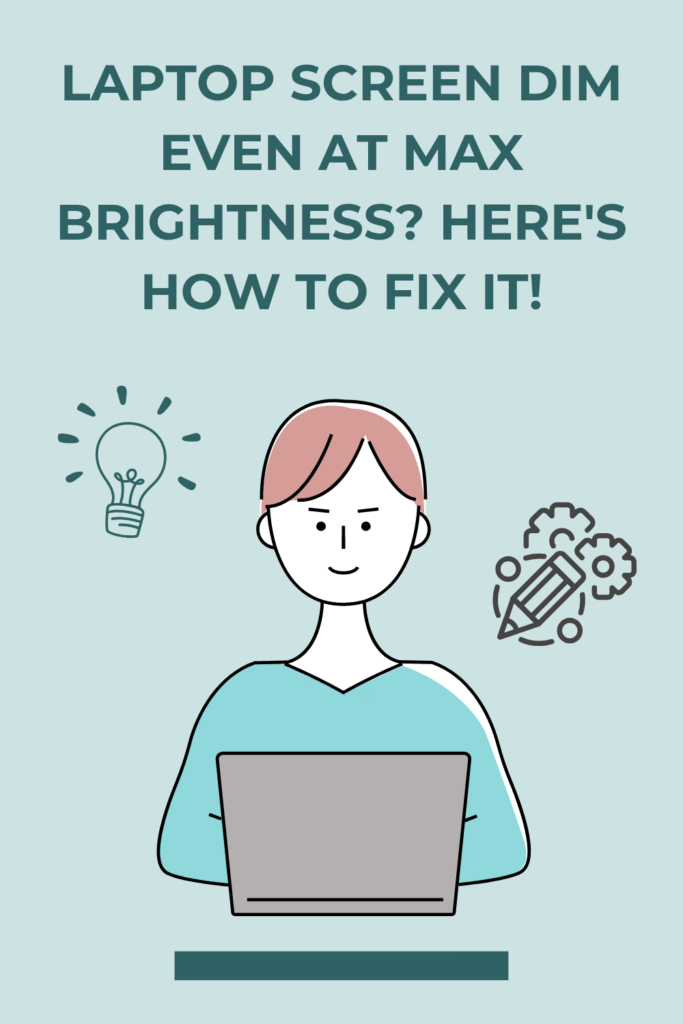
Hey there, fellow laptop users! Have you ever found yourself squinting at your screen, wondering why it looks so dull even with the brightness slider cranked all the way up?
It’s a frustrating experience, especially when you’re trying to work, study, or just enjoy some casual browsing.
I’ve been there, and trust me, it’s not fun.
But before you panic and start thinking about buying a new laptop, let’s explore some common reasons why your laptop screen might be dim and, more importantly, how you can fix it.
Why is My Laptop Screen So Dim?
Several factors can contribute to a dim laptop screen, ranging from simple software settings to more complex hardware issues.
Understanding the potential culprits is the first step toward finding a solution.
1. Adaptive Brightness Settings: Many modern laptops come equipped with ambient light sensors that automatically adjust screen brightness based on your surroundings.
While this feature is designed to save power and provide optimal viewing, it can sometimes be overly aggressive, making your screen appear dim even in well-lit environments.
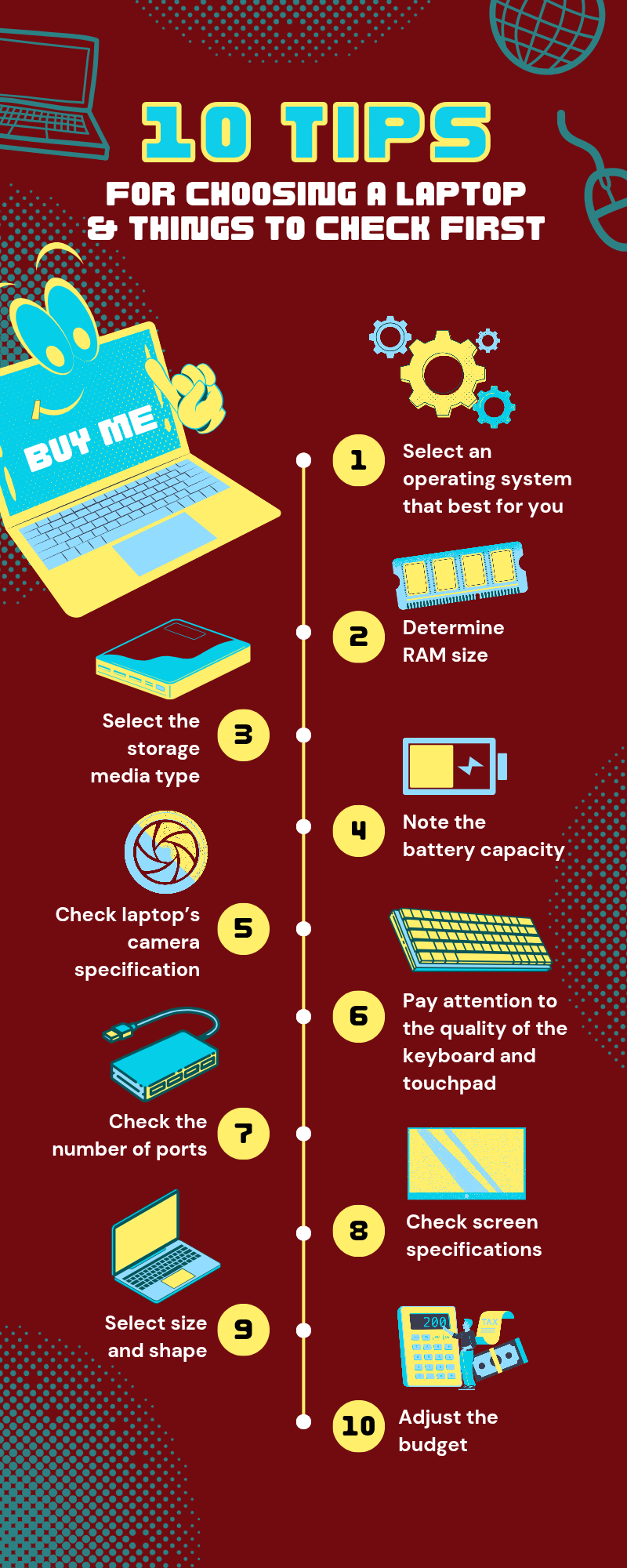
Videos will be added as random thoughts 💭 💭 💭…
2. Power Saving Modes: Your laptop’s power settings can significantly impact screen brightness.
Battery saver modes, for instance, often reduce display brightness to extend battery life.
If your laptop is unplugged or running on a low battery, these settings might kick in without you realizing it.
3. Outdated or Corrupted Display Drivers: Display drivers are essential software components that allow your operating system to communicate with your laptop’s graphics hardware.
If these drivers are outdated, corrupted, or incompatible, they can lead to various display issues, including a dim screen.
4. Software Glitches: Sometimes, the problem isn’t a persistent setting or a faulty component but a temporary software glitch.
A minor bug in your operating system or a running application could be causing your screen to dim unexpectedly.
5. Faulty Inverter or Backlight (Hardware Issue): For older laptops with CCFL (Cold Cathode Fluorescent Lamp) backlights, a failing inverter board is a common cause of a dim screen.
The inverter is responsible for providing power to the backlight.
For newer laptops with LED backlights, the LEDs themselves can degrade or fail, leading to a dim display.
This is a more serious hardware issue that usually requires professional repair.
6. Physical Damage: While less common for a general dimming issue, physical damage to the screen itself or the internal display cables can also result in a dim or flickering display.
This might occur after a drop or impact.
Troubleshooting Steps: Bringing Your Screen Back to Life
Now that we’ve covered the potential causes, let’s dive into the troubleshooting steps you can take to brighten up your laptop screen.
I recommend trying these solutions in the order presented, as they progress from the simplest software fixes to more involved hardware diagnostics.
Step 1: Check Your Brightness Settings and Keyboard Shortcuts
It might sound obvious, but sometimes the simplest solutions are the most effective.
Double-check your brightness settings within your operating system and try using your laptop’s dedicated brightness control keys.
Windows Settings: Go to `Settings > System > Display`. Look for the
brightness slider and drag it to the maximum.
Also, check if there’s an option for ‘Change brightness automatically when lighting changes’ or ‘Adaptive brightness’ and disable it.
Keyboard Shortcuts: Most laptops have function keys (F1-F12) that, when pressed in combination with the `Fn` key, control brightness.
Look for icons resembling a sun or light bulb. Try pressing `Fn + Fx` (where `Fx` is the relevant function key) to increase brightness.
Step 2: Adjust Power Settings and Disable Adaptive Brightness
Power saving features are often the culprits behind an unexpectedly dim screen.
Let’s make sure they aren’t interfering with your desired brightness level.
Windows Power Options:
1. Right-click on the battery icon in your system tray and select `Power Options`.
2. Click on `Change plan settings` next to your active power plan.
3. Click on `Change advanced power settings`.
4. In the Power Options dialog box, expand `Display`, then `Enable adaptive brightness`.
5. Set both `On battery` and `Plugged in` to `Off`.
6. Click `Apply` and then `OK`.
Battery Saver Mode: If you’re on battery power, ensure that Battery Saver mode is not active, as it often limits screen brightness.
You can usually find this in `Settings > System > Battery`.
Step 3: Update or Reinstall Display Drivers
Outdated or corrupted display drivers can cause a myriad of display problems. Updating them is a crucial troubleshooting step.
Device Manager:
1. Right-click the `Start` button and select `Device Manager`.
2. Expand `Display adapters`.
3. Right-click on your graphics card (e.g., Intel HD Graphics, NVIDIA GeForce, AMD Radeon) and select `Update driver`.
4. Choose `Search automatically for updated driver software`.
5. If no new drivers are found, you can try `Uninstall device`. After uninstalling, restart your laptop, and Windows will usually reinstall the driver automatically.
Manufacturer’s Website: For the most up-to-date drivers, visit your laptop manufacturer’s official website (e.g., Dell, HP, Lenovo, ASUS) or the graphics card manufacturer’s website (Intel, NVIDIA, AMD).
Enter your laptop model or graphics card model to find and download the latest display drivers. Install them and restart your laptop.
Step 4: Check for Software Glitches and System Updates
Sometimes, a simple restart or a system update can resolve underlying software conflicts.
Restart Your Laptop: A classic IT solution, but often effective. A full restart can clear temporary glitches and refresh system processes.
Windows Updates: Ensure your operating system is up to date. Go to `Settings > Update & Security > Windows Update` and check for any pending updates.
Install them and restart your laptop.
Safe Mode Test: Booting into Safe Mode can help determine if a third-party application or driver is causing the issue.
If your screen appears bright in Safe Mode, it indicates a software conflict outside of the core operating system.
Step 5: Check BIOS/UEFI Settings
Some laptops have brightness settings or adaptive brightness controls within the BIOS/UEFI firmware.
This is less common but worth checking if software solutions haven’t worked.
Access BIOS/UEFI: Restart your laptop and repeatedly press the designated key (often F2, F10, Del, or Esc) to enter the BIOS/UEFI setup. The key varies by manufacturer.
Look for Display Settings: Navigate through the menus (often under ‘Display’, ‘Configuration‘, or ‘Advanced’) to find any brightness-related options.
Disable any adaptive brightness or ambient light sensor settings you find. Save changes and exit.
Step 6: Hardware Diagnostics (When All Else Fails)
If you’ve tried all the software-related troubleshooting steps and your screen remains dim, it’s likely a hardware issue.
This is where things get a bit more complicated and might require professional assistance.
External Monitor Test: Connect your laptop to an external monitor or TV.
If the external display shows a normal, bright picture, it confirms that your laptop’s graphics card is functioning correctly, and the problem lies with the laptop’s internal screen or its components.
Inverter/Backlight Failure: As mentioned earlier, a failing inverter (for older CCFL screens) or degraded LED backlights (for newer LED screens) are common hardware causes.
These components need to be replaced.
This is a delicate repair that should ideally be performed by a qualified technician.
Loose Display Cable: Less common, but a loose or damaged display cable connecting the screen to the motherboard can cause dimming or flickering.
This also requires opening the laptop and is best left to professionals.
Conclusion
A dim laptop screen can be incredibly frustrating, but with a systematic approach to troubleshooting, you can often identify and resolve the issue yourself.
Start with the simplest software adjustments and gradually move towards more complex diagnostics.
Remember, if you suspect a hardware problem and aren’t comfortable performing repairs, it’s always best to seek assistance from a professional.
Hopefully, these tips will help you bring your laptop screen back to its full, vibrant glory!





