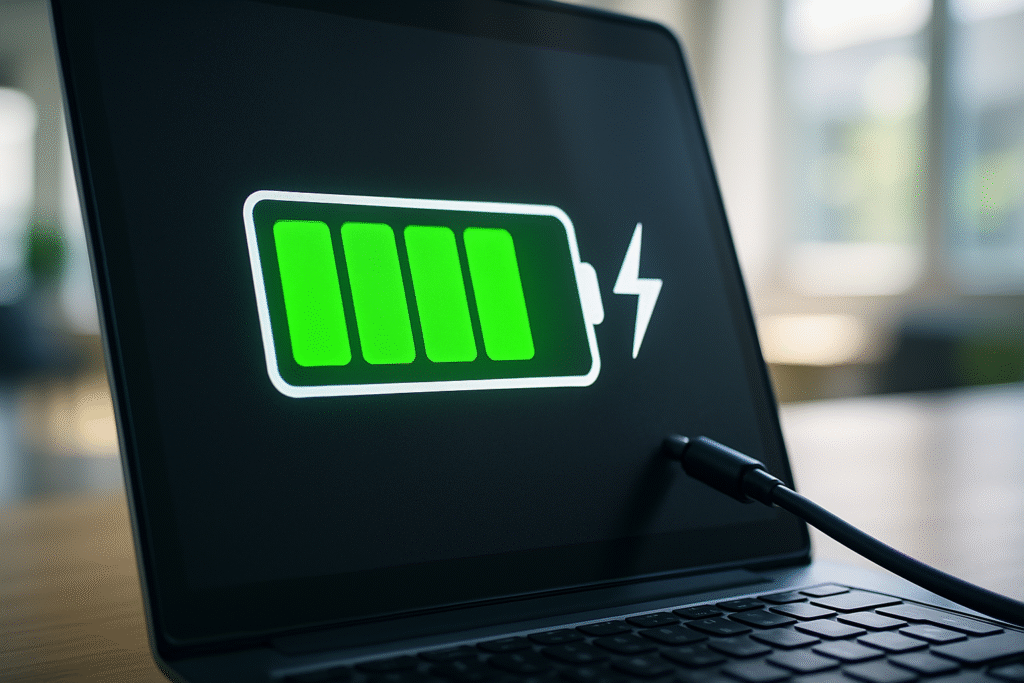
Have you ever noticed your laptop’s battery percentage jumping around erratically?
Perhaps it shows 20% one minute, then suddenly shuts down without warning?
This common issue can be incredibly frustrating, especially when you’re in the middle of an important task.
The culprit? An uncalibrated battery.
Battery calibration isn’t about magically restoring lost battery capacity.
Instead, it’s about resetting your laptop’s battery gauge so it accurately reflects the true charge level.
Think of it like recalibrating a faulty fuel gauge in your car.
It doesn’t give you more gas, but it tells you precisely how much you have left.
This simple process can significantly improve your laptop’s performance and prevent unexpected shutdowns, giving you peace of mind and a more reliable computing experience.

Videos are added as random thoughts 💭 💭 💭.
What is Battery Calibration?
At its core, battery calibration is the process of teaching your laptop’s operating system to accurately read the battery’s charge level.
Over time, your battery’s internal sensors and the software that monitors them can fall out of sync.
This desynchronization leads to inaccurate battery readings, causing your laptop to misjudge how much power it truly has.
It’s not about improving the battery’s physical capacity or making an old battery new again.
Instead, it’s about ensuring the software’s understanding of the battery’s state of charge aligns perfectly with the battery’s actual capacity.
This helps prevent sudden shutdowns and provides a more reliable battery percentage display, allowing you to plan your work without unexpected interruptions.
Why Calibrate Your Battery?
So, why should you bother calibrating your laptop battery? The primary reason is accuracy.
An uncalibrated battery can lead to a host of frustrating issues.
Imagine you’re working on a crucial presentation, and your laptop indicates you have 30% battery left, only for it to die unexpectedly a few minutes later.
This isn’t just inconvenient; it can lead to lost work and unnecessary stress.
Calibration helps your operating system provide a more precise estimate of your remaining battery life.
This means you can trust the percentage displayed on your screen, allowing you to better manage your power usage and avoid those dreaded sudden shutdowns.
It also helps in maintaining the overall health of your battery by ensuring it goes through full charge and discharge cycles, which can contribute to its longevity.
How to Calibrate Your Laptop Battery: A Step-by-Step Guide
Calibrating your laptop battery is a straightforward process that doesn’t require any special tools or software.
It simply involves a full charge and discharge cycle.
Here’s how you can do it:
1. Charge Your Laptop to 100%: Plug in your laptop and let it charge completely until the battery indicator shows 100%. Ensure it’s fully charged before moving to the next step.
2. Keep Charging for 2+ Hours: Once it reaches 100%, keep your laptop plugged in for at least two more hours.
This allows the battery to cool down and ensures the charge controller accurately registers the full capacity.
3. Unplug and Drain the Battery: Disconnect your laptop from the power adapter.
Now, use your laptop as you normally would, allowing the battery to drain naturally.
You can watch videos, browse the web, or work on documents.
The goal is to use it until the battery is almost completely depleted.
4. Let Your Laptop Shut Off: Continue using your laptop until it automatically shuts down due to low battery.
This ensures the battery is fully discharged.
Do not force it to shut down earlier.
5. Recharge to 100% While Off: Plug your laptop back into the power adapter. Allow it to charge back to 100% without turning it on.
Once it’s fully charged, your battery calibration is complete!
Here’s a helpful infographic to visualize the steps:
Tips for Maintaining Laptop Battery Health
Calibrating your battery is a great start, but consistent good habits are key to prolonging its life.
Here are some personal tips I’ve picked up over the years that have really made a difference for my laptops:
Avoid Extreme Temperatures: Batteries don’t like it too hot or too cold.
Try to use and store your laptop in a moderate environment.
Leaving your laptop in a hot car, for instance, is a big no-no for battery longevity.
Don’t Always Charge to 100% or Drain to 0%:
While calibration requires a full cycle, for daily use, it’s often recommended to keep your battery between 20% and 80%.
Constantly charging to 100% or letting it die completely can put more stress on the battery over time.
Many modern laptops even have settings to manage this automatically.
Unplug When Fully Charged (if not using for extended periods)
If you’re going to be using your laptop plugged in for hours on end, consider unplugging it once it’s fully charged.
While most modern laptops have circuitry to prevent overcharging, reducing constant trickle charging can still be beneficial.
Update Your Drivers and BIOS: Manufacturers often release updates that improve power management and battery efficiency.
Keeping your system updated can sometimes silently improve your battery’s performance and lifespan.
Adjust Power Settings: Windows and macOS offer various power-saving modes.
Utilizing these can significantly extend your battery life on a single charge, reducing the number of charge cycles your battery goes through.
Reduce Screen Brightness: The display is often one of the biggest power consumers. Dimming your screen a bit can give you a surprising amount of extra battery time.
Close Unused Applications: Background apps can silently drain your battery. Make it a habit to close applications you’re not actively using.
By incorporating these simple practices into your routine, you’ll not only enjoy more accurate battery readings but also potentially extend the overall lifespan of your laptop battery.
It’s all about being mindful of how you use and charge your device
Conclusion
Laptop battery calibration might seem like a small thing, but it can make a big difference in your daily computing experience.
By ensuring your battery gauge is accurate, you gain better control over your device and avoid unexpected power outages.
Coupled with good battery care habits, you can significantly extend the useful life of your laptop battery, saving you money and hassle in the long run.
So, take a few moments to calibrate your battery.
It’s a simple act of maintenance that pays off in reliability and peace of mind. Happy computing!
