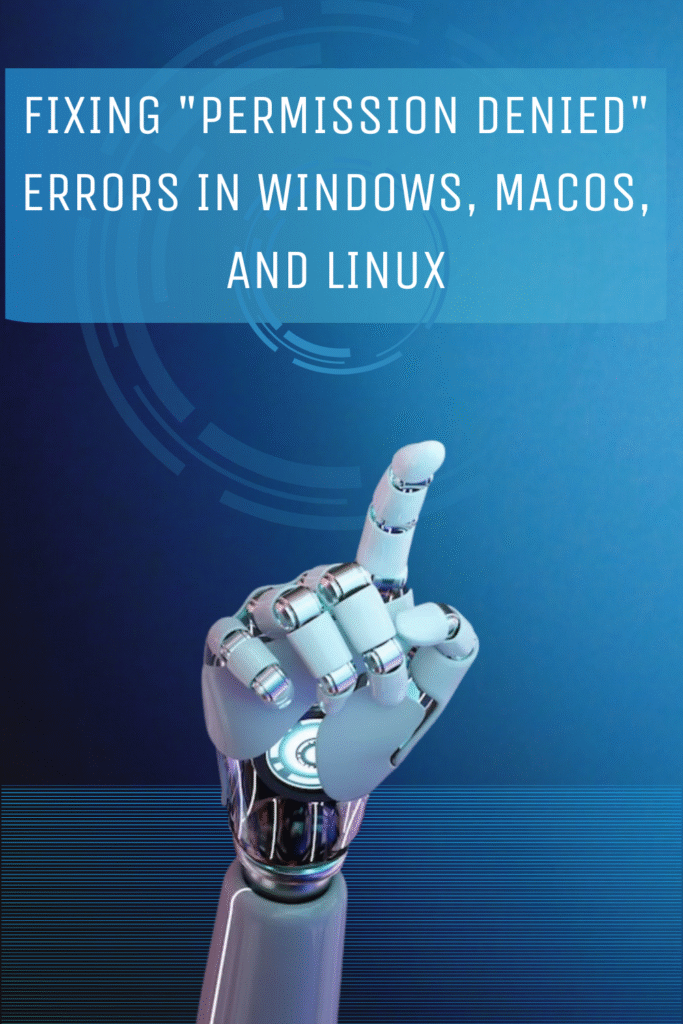
Encountering a “Permission Denied” error can be frustrating, halting your progress when trying to access, modify, or delete files.
This common issue affects users across Windows, macOS, and Linux. But don’t worry, these errors are often fixable!
This guide will explore the common causes of “Permission Denied” errors and provide practical, step-by-step solutions for each operating system.
You’ll gain the knowledge to confidently resolve these issues and regain control of your files.
Understanding Permission Denied Errors
At its core, a “Permission Denied” error means your operating system is preventing an action due to insufficient user privileges.
This security feature protects your system from unauthorized changes.
Permissions are managed at the file system level, dictating who can read, write, or execute files and folders. Common scenarios leading to this error include:
Incorrect User Permissions: Your account lacks the necessary rights for a specific file or folder.
File or Folder Ownership: The item is owned by a different user or system process.
File in Use: The file is currently locked by another application or process.
System Protection: Attempting to modify protected system files without authorization.
Malware or Corruption: Rare cases where malware or file system corruption cause permission issues.
Now, let’s delve into the specific solutions for each operating system.
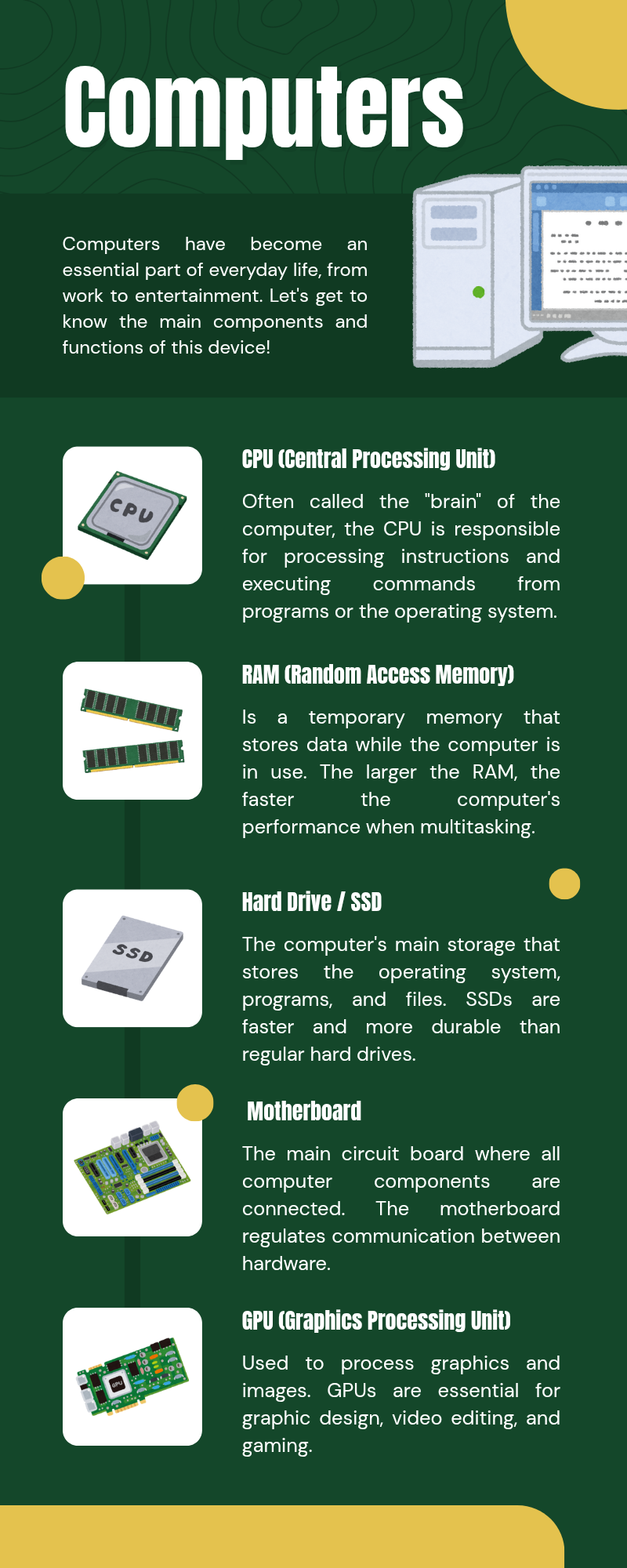
Videos are added as random thoughts 💭 💭 💭…
Fixing Permission Denied Errors in Windows
Windows users often face “Access Denied” messages.
These usually stem from User Account Control (UAC), incorrect file permissions, or ownership issues. Here’s how I tackle them:
Running as Administrator
My first step is often to run the application or command with administrative privileges.
This grants elevated permissions, bypassing certain restrictions.
It’s especially useful for installing software or modifying system files.
To run an application as an administrator:
1. Right-click the executable or shortcut.
2. Select “Run as administrator.”
3. Click “Yes” if UAC prompts.
For command-line tasks, I open Command Prompt or PowerShell as an administrator:
1. Search for “Command Prompt” or “PowerShell.”
2. Right-click – the result.
3. Select “Run as administrator.”
Changing File and Folder Permissions
Windows uses Access Control Lists (ACLs).
If my account lacks permissions (e.g., Read, Write, Modify), I’ll get an error. I manually adjust these permissions:
1. Right-click the problematic file/folder and select “Properties.”
2. Go to the “Security” tab.
3. Click “Edit” to change permissions.
4. Select my user account or group. If not listed, I click “Add,” type my username, and click “Check Names” then “OK.”
5. I check the desired permissions (e.g., “Full control”).
6. Click “Apply” and “OK.”
For folders, I ensure to apply permissions to all contents by checking the relevant option under “Advanced” in the Security tab.
Taking Ownership of Files and Folders
Sometimes, even with admin rights, issues persist if another user or system process owns the item.
In these cases, I take ownership:
1. Right-click the file/folder and select “Properties.”
2. Go to the “Security” tab, then click “Advanced.”
3. Next to “Owner,” I click **”Change.”
4. I type my username or “Administrators,” then click “Check Names” and “OK.”
5. For folders, I check “Replace owner on subcontainers and objects.”
6. Click “Apply” and “OK.”
After taking ownership, I might need to adjust permissions again to grant full control.
Fixing Permission Denied Errors in macOS
macOS, being Unix-based, handles permissions like Linux.
Errors often appear in Terminal or with system directories.
Here are my common fixes:
Using `sudo` in Terminal
`sudo` (superuser do) is my go-to in macOS Terminal for administrative privileges.
If a command gives a “Permission Denied” error, I prepend `sudo` to it.
For example, if `rm somefile.txt` fails, I try:
“`bash
sudo rm somefile.txt
“`
I’ll be prompted for my administrator password.
I type it (it won’t show) and press Enter. I’m always cautious with `sudo` as it’s powerful and can cause system damage if misused.
Checking and Modifying File Permissions
macOS has a graphical interface for permissions. This is usually my first check for access issues.
1. Right-click (or Control-click) the problematic file/folder and select “Get Info.”
2. Expand “Sharing & Permissions.”
3. Click the lock 🔒 icon and enter my administrator password.
4. I check the list of users and groups. I select my account.
5. I change my privilege to “Read & Write” if needed.
6. To apply to all items in a folder, I click the gear icon and select “Apply to enclosed items…”
7. I click the lock icon again.
Repairing Disk Permissions
While newer macOS versions handle system file permissions automatically, user-specific permissions can still corrupt.
For persistent issues, I use `diskutil` in Terminal.
To reset user permissions and ACLs on my home directory, I run:
“`bash
sudo diskutil resetUserPermissions / `id -u`
“`
This command takes time.
I use it cautiously and only when other methods fail.
Fixing Permission Denied Errors in Linux
Linux’s robust multi-user environment relies on precise permissions.
“Permission Denied” errors usually mean my account lacks read, write, or execute permissions.
Understanding `chmod` and `chown` is key.
Understanding Linux File Permissions (`chmod`)
Linux permissions are nine characters: owner, group, and others.
Each has read (r), write (w), and execute (x) permissions.
Read (r): View contents, list directory contents.
Write (w): Modify file, create/delete files in directory.
Execute (x): Run file, access directory.
I use `chmod` with octal notation:
`7` (rwx): Read, Write, Execute
`6` (rw-): Read, Write
`5` (r-x): Read, Execute
`4` (r–): Read only
`0` (—): No permissions
To fix errors, I grant appropriate permissions. For example:
`chmod 755 filename`: Owner gets rwx; group/others get r-x.
`chmod 644 filename`: Owner gets rw-; group/others get r–.
For recursive changes, I use `-R`:
`chmod -R 755 directoryname`
Changing File Ownership (`chown`)
If another user or root owns a file, I might still have issues. `chown` changes ownership.
To change owner:
`sudo chown yourusername filename`
To change owner and group:
`sudo chown yourusername:yourgroupname filename`
For recursive changes:
`sudo chown -R yourusername:yourgroupname directoryname`
I always use `sudo` with `chown` as it requires root privileges.
Using `sudo` for Elevated Privileges
Like macOS, `sudo` is vital in Linux for superuser privileges.
If I get a “Permission Denied” error, I prefix the command with `sudo`.
For example, to edit a system file:
“`bash
sudo nano /etc/someconfig.conf
“`
Or to install a package:
“`bash
sudo apt install packagename
“`
I use `sudo` cautiously.
Incorrect commands can cause system instability or data loss.
I only use it when I understand the command’s implications.
General Troubleshooting Tips
Beyond OS-specific fixes, here are general tips I use:
Restart Your Computer: A simple restart can resolve temporary glitches.
Check for File in Use: Ensure the file isn’t open by another application. I close unnecessary programs.
Disable Antivirus/Security Software (Temporarily):
Overly aggressive security software can interfere. I temporarily disable it to check.
Scan for Malware: Malware can alter permissions. I run a full system scan.
Check Disk Health: File system errors can cause issues. I use built-in disk checking tools.
Safe Mode: 📳 Booting into Safe Mode can bypass conflicts.
Create a New User Account:*If issues persist, I try a new admin user account. If it works, I consider migrating data.
Consult Documentation/Forums: For application-specific errors, I check documentation or online forums.
Conclusion
“Permission Denied” errors are frustrating but crucial for system security.
By understanding their causes and using OS-specific tools, you can effectively troubleshoot them.
Always be cautious when modifying permissions or using elevated privileges. Incorrect changes can lead to instability or data loss.
When in doubt, back up your important data.
I hope this guide helps you confidently tackle these errors.
