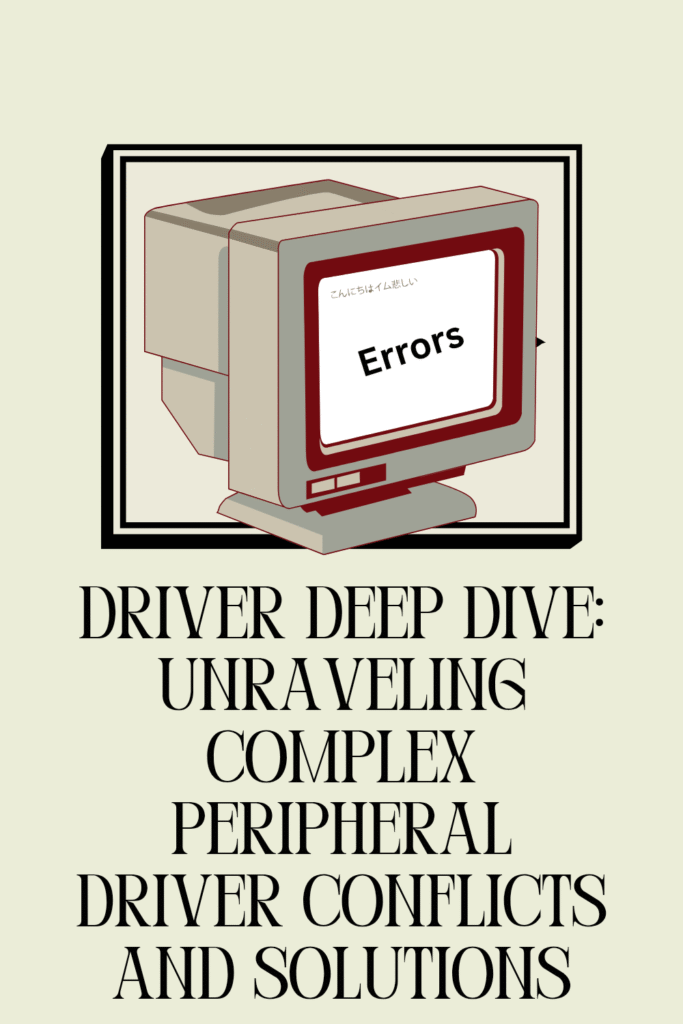
We’ve all been there.
You plug in a new mouse, a printer, or even a gaming headset, and suddenly, something else stops working.
Or perhaps your system starts behaving erratically, freezing, or displaying cryptic error messages.
More often than not, the culprit behind these frustrating issues is a driver conflict.
In this deep dive, we’ll unravel the complexities of peripheral driver conflicts, explore their common causes, and equip you with the knowledge to troubleshoot and resolve them like a pro.
What are Drivers and Why Do They Conflict?
At its core, a driver is a piece of software that allows your computer’s operating system to communicate with a hardware device.
Think of it as a translator.
Without the correct driver, your operating system wouldn’t understand how to send commands to your printer, receive input from your keyboard, or display graphics on your monitor.
Each peripheral device, from your webcam to your external hard drive, requires a specific driver to function correctly.
Driver conflicts arise when two or more drivers attempt to use the same system resources, such as memory addresses, I/O ports, or interrupt requests (IRQs).
It’s like two people trying to speak over each other on the same phone line – chaos ensues, and communication breaks down.
These conflicts can manifest in various ways, from minor glitches to complete system crashes.
Common Causes of Driver Conflicts
Understanding the root causes of driver conflicts is the first step toward resolving them.
Here are some of the most common scenarios:
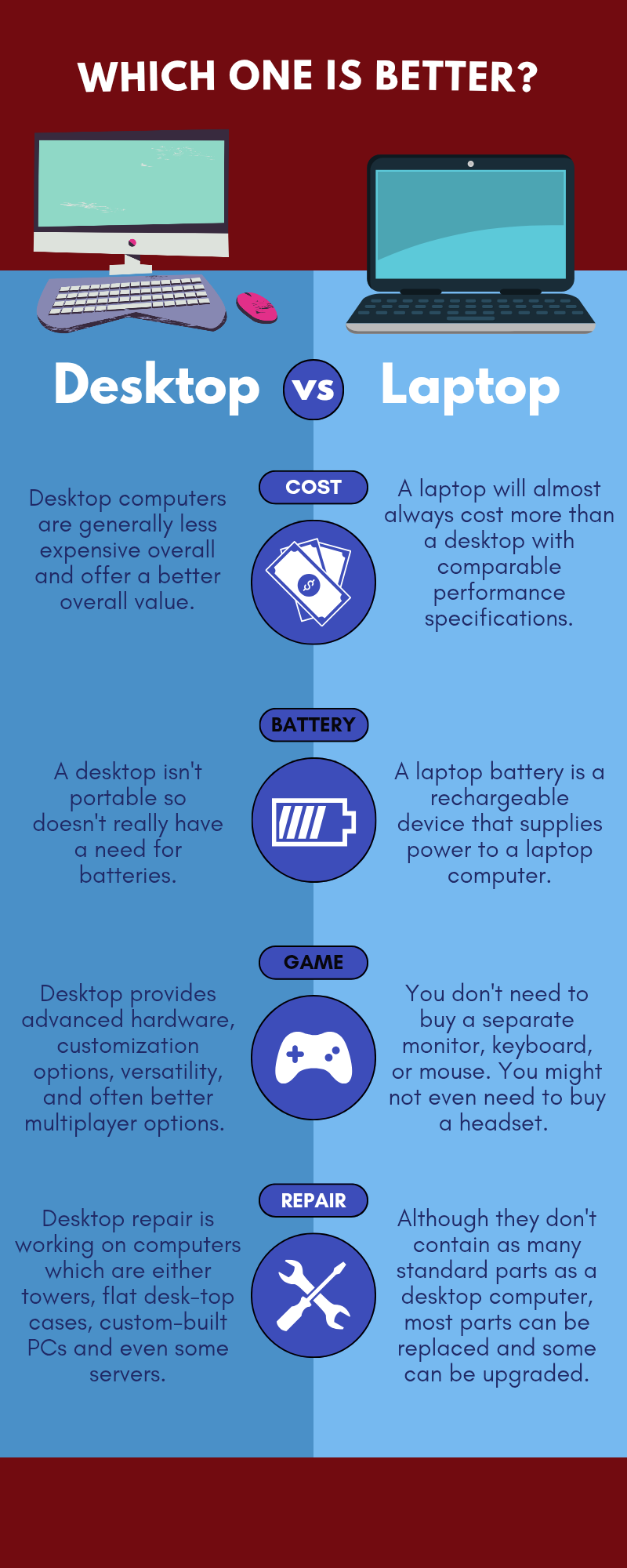
1. Outdated or Corrupt Drivers
One of the most frequent culprits is an outdated or corrupt driver.
Manufacturers regularly release updated drivers to improve performance, add new features, or fix bugs.
If your drivers are not kept current, they might not be compatible with your operating system’s latest updates or with other newly installed hardware.
Similarly, a driver can become corrupt due to improper shutdowns, malware, or disk errors, leading to erratic behavior.
2. Incompatible Drivers
Installing a driver that isn’t specifically designed for your hardware or operating system version is a recipe for disaster.
This often happens when users try to force-install generic drivers or drivers meant for a different version of Windows (e.g., Windows 10 drivers on a Windows 11 system).
While it might seem to work initially, it can lead to instability and conflicts down the line.
3. Conflicting Resource Allocation
As mentioned earlier, drivers need exclusive access to certain system resources.
If two drivers try to claim the same resource, a conflict occurs.
This was more common in older operating systems with manual resource allocation, but it can still happen in modern systems, especially with legacy hardware or poorly written drivers.
4. Multiple Drivers for the Same Device
Sometimes, installing new software or hardware can inadvertently install a second driver for a device that already has one.
This can create confusion for the operating system, which doesn’t know which driver to use, leading to conflicts.
5. Driver Installation Errors
Errors during the driver installation process can also lead to conflicts.
This could be due to an interrupted installation, insufficient permissions, or issues with the installation package itself.
How to Unravel and Resolve Driver Conflicts
Resolving driver conflicts requires a systematic approach.
Here’s a step-by-step guide to help you troubleshoot and fix these issues:
1. Identify the Conflicting Driver
The first and most crucial step is to identify which driver or device is causing the problem.
The Device Manager in Windows is your best friend here.
Look for devices with a yellow exclamation mark or a red ‘X’, which indicate a problem.
Double-clicking on the device will often provide an error code or a description of the issue.
2. Update Your Drivers
Once you’ve identified a problematic driver, try updating it.
This is often the simplest and most effective solution.
You can do this through:
Device Manager: Right-click on the device, select “Update driver,” and choose to search automatically for updated driver software.
Manufacturer’s Website: Visit the website of the device manufacturer (e.g., NVIDIA, Intel, HP, Logitech) and download the latest driver specifically for your model and operating system.
This is often the most reliable method.
Windows Update: Ensure your Windows operating system is up to date, as it often includes driver updates.
3. Roll Back the Driver
If a newly installed driver is causing issues, you can roll it back to a previous version.
In Device Manager, right-click the device, go to “Properties,” then the “Driver” tab, and select “Roll Back Driver.”
This is particularly useful if a recent update caused the conflict.
4. Uninstall and Reinstall the Driver
If updating or rolling back doesn’t work, a clean reinstallation might be necessary.
In Device Manager, right-click the device and select “Uninstall device.”
Check the box to “Delete the driver software for this device” if available.
After uninstalling, restart your computer.
Windows will often reinstall a generic driver, or you can manually install the latest driver downloaded from the manufacturer’s website.
5. Disable the Conflicting Device
In some rare cases, if a device is not critical to your system’s operation and you can’t resolve the conflict,
you might consider disabling it temporarily in Device Manager to prevent it from causing further issues.
6. Use System Restore
If the problem started recently and you can’t pinpoint the exact driver, System Restore can be a lifesaver.
This feature allows you to revert your system to a previous state when everything was working correctly, effectively undoing recent changes, including driver installations.
7. Check for Hardware Conflicts
While less common with modern Plug and Play hardware, sometimes physical hardware conflicts can occur.
Ensure all your peripheral devices are properly connected and that there are no loose cables or damaged ports.
If you’re using multiple USB devices, try connecting them to different USB controllers if available.
8. Seek Professional Help
If you’ve exhausted all troubleshooting steps and the problem persists, it might be time to seek professional help.
A qualified technician can diagnose complex hardware or software issues that might be beyond the scope of basic troubleshooting.
Preventing Future Driver Conflicts
Prevention is always better than cure. Here are some best practices to minimize the chances of encountering driver conflicts:
Keep Drivers Updated (But Be Cautious): Regularly check for driver updates from official manufacturer websites.
However, avoid using third-party driver update utilities that might install incorrect or malicious drivers.
Only update drivers when necessary or when experiencing issues.
Download Drivers from Official Sources: Always download drivers directly from the hardware manufacturer’s official website.
Avoid unofficial sites or generic driver download portals.
Install One Device/Driver at a Time: When installing new hardware or software, do it one at a time. This makes it easier to identify the culprit if a conflict arises.
Read Installation Instructions: Always read the installation instructions provided by the manufacturer. Some devices have specific installation procedures.
Maintain a Clean System: Regularly clean up your system, uninstall unused software, and run antivirus scans to prevent malware from corrupting drivers.
Create System Restore Points: Before making significant changes to your system (e.g., installing new hardware or major software), create a system restore point.
This provides a safety net if something goes wrong.
Conclusion
Peripheral driver conflicts can be a major headache for any computer user.
However, by understanding their causes and employing a systematic troubleshooting approach, you can effectively unravel these complex issues and restore your system to optimal performance.
Remember, patience and a methodical approach are key.
By following the tips outlined in this deep dive, you’ll be well-equipped to tackle most driver-related challenges and keep your digital life running smoothly.
Happy computing!
