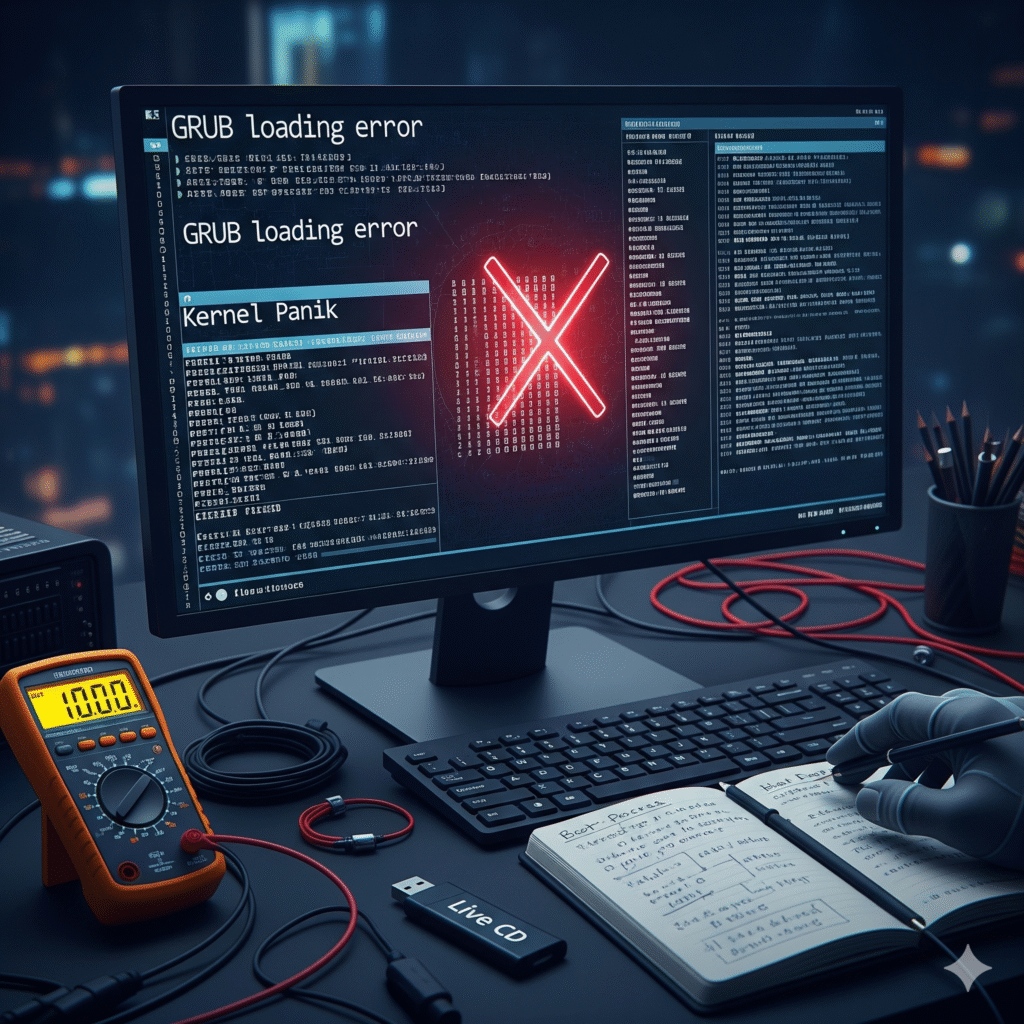
There’s a special kind of digital dread that washes over you when you press the power button on your Linux machine, and instead of the familiar login screen,
you’re greeted by silence, a cryptic error message,
or a screen of scrolling text that ends abruptly.
Your heart sinks.
Your system won’t boot.
Before you resign yourself to a full reinstall or start shopping for new hardware, take a deep breath. Most boot issues are solvable puzzles.
The key is to understand the boot process and learn how to interrogate each stage to find the culprit.
This guide is your detective’s handbook for troubleshooting the Linux boot process, from the first beep of the BIOS to the final handoff to your desktop environment.
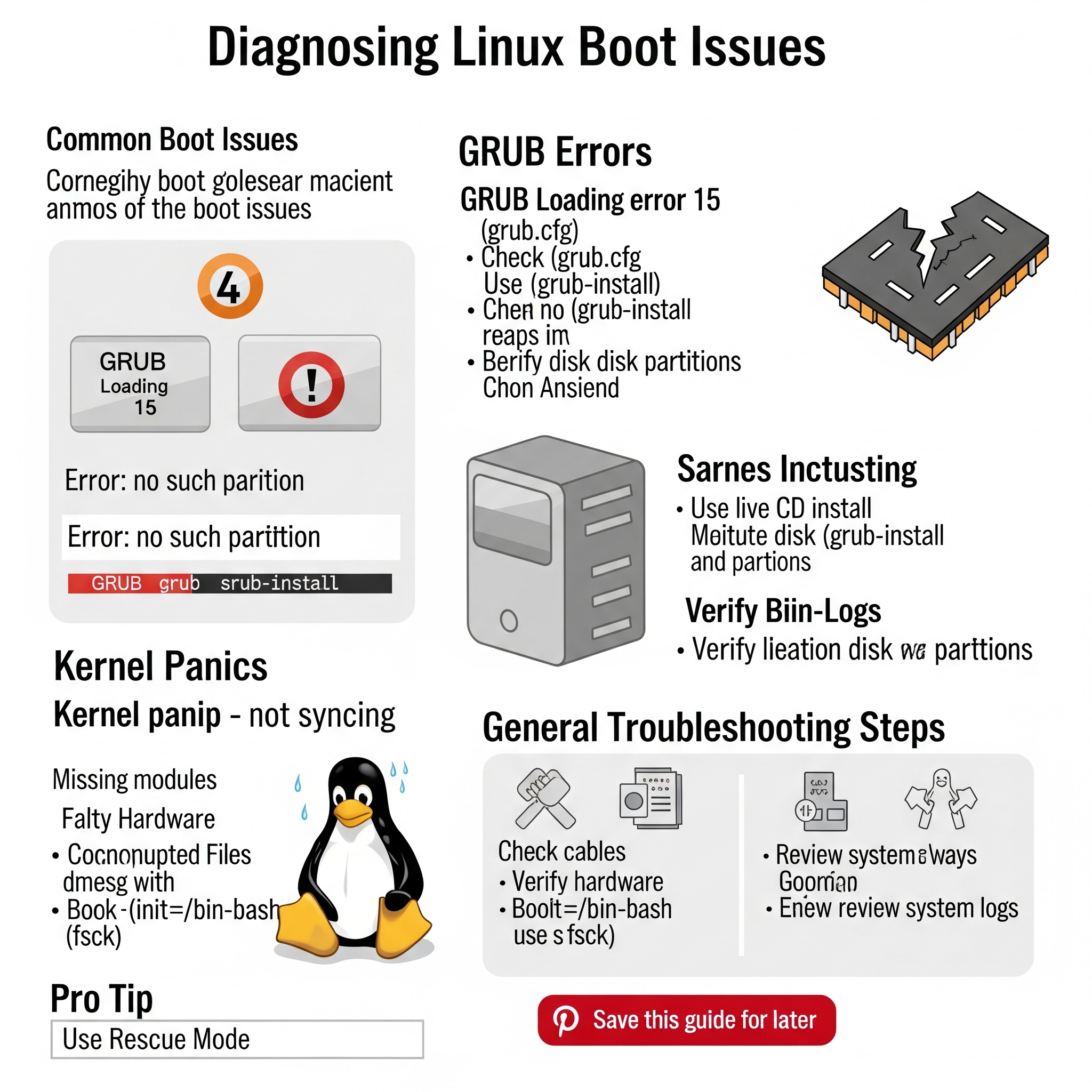
The Crime Scene: Understanding the Boot Process
To solve a crime, you need to know the sequence of events.
The Linux boot process is a chain of handoffs, and a failure at any point breaks the chain.
1. The Firmware (BIOS/UEFI): The first code that runs. It initializes your hardware and looks for a bootable device.
2. The Bootloader (GRUB): The Grand Unified Bootloader is what you typically see. Its job is to locate the Linux kernel on your disk and load it into memory.
3. The Kernel: The heart of the operating system. It takes over, initializes all your hardware drivers, and then hands off to the initial process.
4. Initramfs (Initial RAM Filesystem): A temporary root filesystem loaded into memory that helps the kernel boot. It contains crucial modules needed to access your real root filesystem (e.g., for software RAID, LVM, or encrypted drives).
5. systemd / init: The first process (PID 1) that starts all other userspace processes and services, eventually bringing you to your login prompt.
A failure at any of these stages produces a different set of symptoms. Let’s break them down.
Stage 1: GRUB Errors – The Door is Locked
GRUB is the friendly menu that usually lets you choose between kernels. When it fails, you can’t even get to the kernel.
Common Symptoms:
· grub rescue> or grub> prompt
· “error: no such partition”
· “error: file not found”
· “error: symbol not found”
· A black screen with a blinking cursor or nothing at all.
The Diagnosis: These errors almost always mean GRUB can’t find its configuration files or the kernel image.This is often caused by:
· A corrupted GRUB installation (e.g., after a Windows update dual-boot fiasco).
· A changed disk partition layout.
· Filesystem errors on the boot partition.
The Fix:
1. Stay Calm at the rescue> prompt: This is a minimal shell designed for exactly this scenario.
GRUB has its own idea of drives and partitions (e.g., (hd0, gpt1) is the first partition of the first disk).
2. Find your boot partition: Use ls to list all drives and partitions. Look for the one that contains your /boot or / directory.
“`bash
ls (hd0,gpt2)/
“`
If you see vmlinuz and initrd files, you’ve found it!
3. Set the prefix and root: Tell GRUB where its files are and load the normal module.
“`bash
set prefix=(hd0,gpt2)/boot/grub
set root=(hd0,gpt2)
insmod normal
normal
“`
This should boot your system. Once you’re in, open a terminal and reinstall GRUB to make the fix permanent:
“`bash
sudo grub-install /dev/sda # Replace sda with your disk, not a partition
sudo update-grub
“`
Stage 2: The Kernel Panic – The Heart Stops Beating
A kernel panic is the Linux kernel’s version of a “blue screen of death.”
It means the kernel has encountered an internal error from which it cannot recover. It’s often more dramatic than a GRUB error.
Common Symptoms:
· A screen full of red text or white text on a black background.
· The last line often contains “Kernel panic – not syncing: VFS: Unable to mount root fs”
· A call trace (a list of function calls leading to the crash).
· The system hangs completely and requires a hard reboot.
The Diagnosis: The most common panic,”Unable to mount root fs,” means the kernel has loaded but can’t find its root filesystem.
Why?
· Missing drivers in initramfs: Your root partition might be on an LVM volume, RAID array, or encrypted drive (LUKS).
The kernel needs special drivers to access it, and these are provided by the initramfs.
If the initramfs is missing, corrupted, or doesn’t have the right modules, this happens.
· Wrong root= parameter: The kernel command line might be pointing to the wrong device (e.g., root=/dev/sda1 instead of root=/dev/mapper/vg0-root).
· Filesystem corruption: The filesystem itself might be damaged.
The Fix:
1. Interrupt GRUB: Reboot and press e at the GRUB menu to edit the boot entries.
2. Check the root= parameter: Look at the line starting with linux. Ensure the root= parameter points to the correct device. You may need to consult your system’s configuration (like /etc/fstab) from a live USB to be sure.
3. Boot into a previous kernel: GRUB usually keeps older kernels. Select an older, known-working version from the menu.
4. The Nuclear Option: Live USB & chroot: If the initramfs is the problem, you’ll need to rebuild it.
· Boot from a Linux Live USB (like Ubuntu or SystemRescueCd).
· Mount your root partition, along with special filesystems like /dev, /proc, and /sys.
· chroot into your installed system.
· Rebuild the initramfs and update GRUB. The commands vary by distro: Debian/Ubuntu:
“`bash
sudo update-initramfs -u -k all
sudo update-grub
“`
Fedora/RHEL/CentOS:
“`bash
dracut –force
grub2-mkconfig -o /boot/grub2/grub.cfg
“`
5. Check the logs: If you can get to a recovery shell, check the logs from the failed boot with journalctl -b -1 (view logs from the previous boot) or dmesg for kernel messages.
Stage 3: systemd and Beyond – The Party Never Starts
Sometimes the kernel boots fine, but something fails in userspace.
You might see a black screen after the kernel messages, get dropped to a emergency shell, or have your graphical environment fail to start.
The Diagnosis: This is a broad category. The issue could be:
· A corrupted graphics driver.
· A misconfigured display manager (gdm, sddm, lightdm).
· A critical system service failing to start.
· A full filesystem (especially / or /var).
· A broken /etc/fstab entry preventing boot.
The Fix:
1. Switch TTYs: Press Ctrl+Alt+F2 (or F3, F4, etc.).
This often drops you to a full-screen text login, bypassing the broken graphical interface.
If you can log in here, the core system is working.
2. Check System Logs: The journalctl command is your best friend.
“`bash
journalctl -b -p 3 –no-pager # Show all errors from the current boot
journalctl -u gdm.service # Show logs for the display manager
“`
Look for the red lines indicating failures.
3. Free Space: Check for full filesystems with df -h.
A full / or /var can cause all sorts of weird issues.
4. Reinstall the Display Driver: If the GUI is the problem, you can often fix it from the TTY.
“`bash
sudo apt remove –purge nvidia* # Example for NVIDIA
sudo apt install nvidia-driver-xxx
“`
5. Recovery Mode: Most distros have a “Recovery Mode” option in the GRUB menu (often hidden, press Shift or Esc at boot to see it).
This can drop you into a root shell with a read-only filesystem, which you can then remount as read-write (mount -o remount,rw /) to perform repairs.
Conclusion: Be a Boot Detective
The path from a non-booting system to a working one is a rewarding journey of forensic analysis.
The mantra is always the same: observe the symptom, understand the stage of failure, and methodically test your hypotheses.
Start by asking: Is it GRUB?
Is it the Kernel?
Or is it Userspace?
Use tools like the GRUB rescue shell, Live USBs, journalctl, and recovery modes to gather evidence.
With this structured approach, you can solve the mystery and bring your system back to life,
feeling less like a helpless user and more like a digital detective who just cracked the case.
Now go forth and resurrect those systems
