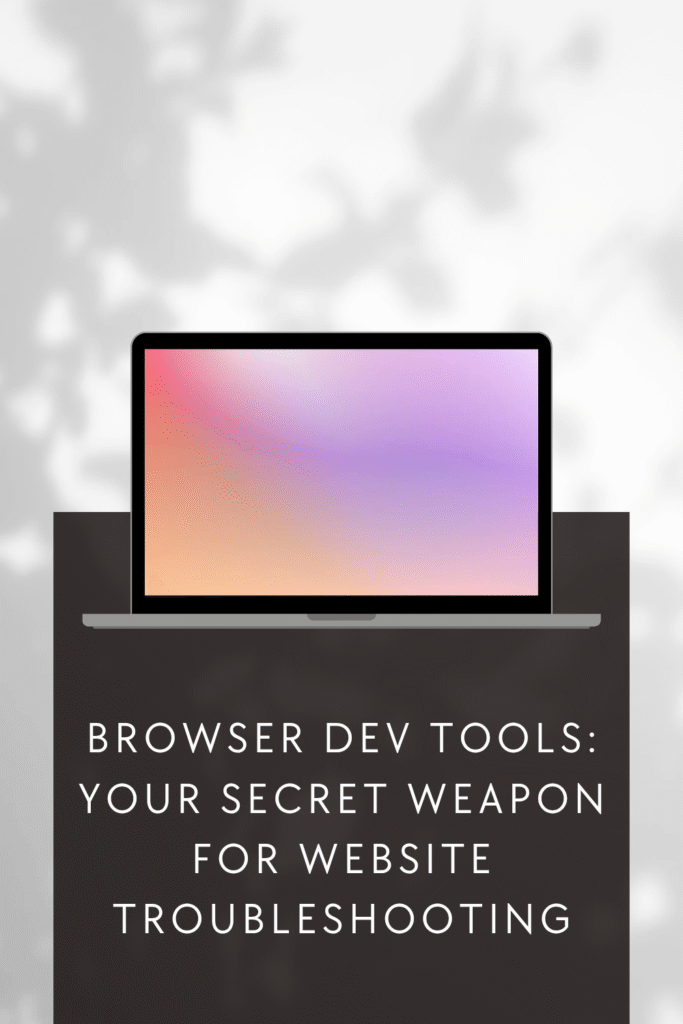
Even for experienced web developers, a misbehaving website can be incredibly frustrating.
A layout might break, a button might stop working, or the site could slow to a crawl.
Diagnosing these issues can be time-consuming.
But what if you had a powerful diagnostic tool built right into your browser?
You do!
It’s called Browser Developer Tools, and it’s your secret weapon for website troubleshooting.
Every modern web browser, like Chrome, Firefox, and Edge, includes a suite of developer tools.
These tools offer an in-depth look into a website’s inner workings, letting you inspect HTML, analyze CSS, debug JavaScript, monitor network activity, and more.
By learning to use them, you can boost your productivity, quickly find and fix bugs, and better understand how your website functions.
Getting Started: Opening the Developer Tools
Opening DevTools is simple. Here’s how:
Right-click and Inspect: Right-click on any webpage element and choose “Inspect.” This opens DevTools and highlights the element in the HTML.
Keyboard Shortcuts: Use `Ctrl+Shift+I` (Windows/Linux) or `Cmd+Option+I` (Mac). For the Console, try `Ctrl+Shift+J` (Windows/Linux) or `Cmd+Option+J` (Mac).
Browser Menu: Look for “More Tools” > “Developer Tools” or “Web Developer” > “Toggle Tools” in your browser’s menu.
Once open, you’ll see a new panel, usually docked to the side or bottom.
Don’t worry if it looks complex; we’ll focus on the most useful sections for troubleshooting.
The Elements Panel: Your Window to the DOM
The Elements panel is usually the first place to go for visual debugging.
It gives you a live, interactive view of the webpage’s Document Object Model (DOM), which is essentially the HTML structure.
You can see every HTML element, its attributes, and its nested children.
Inspecting and Modifying HTML and CSS
With the Elements panel, you can:
Inspect Elements: Click the “Select an element” icon (a small arrow in a box), then click on any element on your page.
The Elements panel will jump to that element in the HTML tree, showing its computed styles.
Live Edit HTML: Double-click any HTML tag or attribute to edit it directly.
Want to see how a different heading looks?
Change `h1` to `h2` instantly. These changes are temporary and only affect your local view, so you won’t break the live site.
Modify CSS: This is powerful for visual troubleshooting.
In the Styles pane, you can see all CSS rules applied to the selected element.
You can enable/disable properties, change values, or add new rules.
This is great for testing styles, debugging layout issues, or figuring out why an element isn’t positioned correctly.
For example, if an element is overflowing, you might adjust its `width` or `overflow` property
Understand Box Model: The Box Model diagram visually shows an element’s margin, border, padding, and content area.
This is vital for understanding spacing and layout problems.
If an element isn’t aligning as expected, checking its box model often reveals unexpected padding or margins.
I use the Elements panel constantly. It’s like having X-ray vision for your website’s design.
When a button is the wrong color or a section is misaligned, I go here to quickly pinpoint the exact CSS rule and test solutions on the fly.
It saves so much time compared to editing code, uploading, and refreshing.
It’s an iterative design process right in your browser.
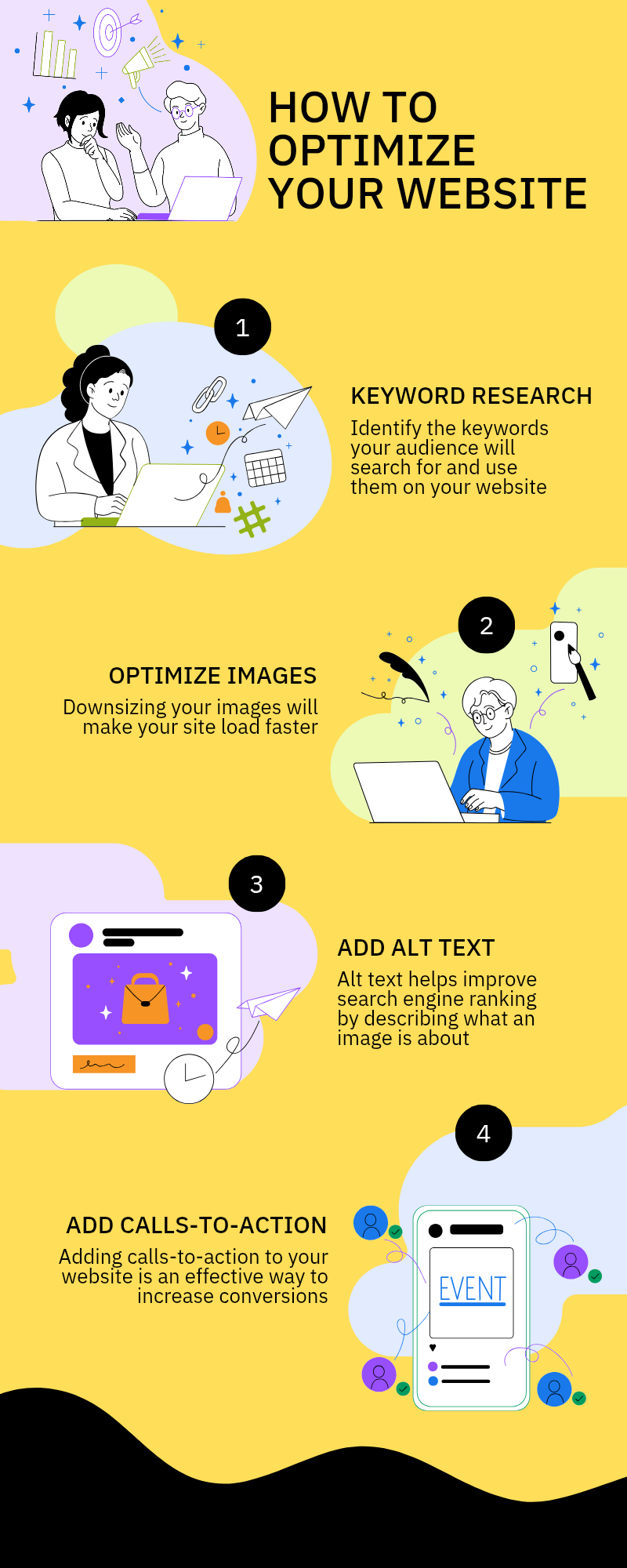
Videos are added as random thoughts 💭 💭 💭
The Console Panel: Your JavaScript Debugging Hub
The Console panel is your best friend for debugging JavaScript errors and interacting with your programmatically.
It’s a direct line of communication with your website’s runtime environment.
What You Can Do with the Console:
View Errors and Warnings: The Console displays JavaScript errors, warnings, or messages from your code or the browser.
These messages often provide clues, including the file name and line number, helping you quickly identify broken scripts or unexpected behavior.
Log Messages: Use `console.log()`, `console.warn()`, `console.error()`, and other `console` methods in your JavaScript to output messages to the Console.
This is a fundamental debugging technique for tracking variable values, function calls, and program flow.
I often add `console.log()` statements to understand what’s happening at different stages.
Execute JavaScript: The Console also acts as a JavaScript interpreter.
You can type and run JavaScript code directly.
This is great for testing small snippets, manipulating the DOM on the fly, or checking global variable values.
For instance, to see if an element exists, type `document.querySelector (“.my-class”)` and press Enter.
Interact with the DOM: You can use JavaScript commands in the Console to interact with page elements.
For example, you can change text content, add/remove CSS classes, or trigger events.
This is a quick way to test fixes or see how changes affect the page without modifying your source code.
The Console has saved me countless hours.
A simple error message or a quick `console.log()` can unravel the mystery of a broken feature.
It’s an indispensable tool for any developer working with dynamic web content.
The Network Panel: Unmasking Performance Bottlenecks
The Network panel is your go-to for understanding how your website loads and interacts with servers.
It shows a detailed waterfall of all network requests, from HTML and CSS to images, scripts, and API calls.
This panel is invaluable for diagnosing slow loading times, identifying broken resources, and optimizing performance.
Key Features of the Network Panel:
Monitor All Requests: When you open the Network panel and refresh your page, you’ll see every request your browser makes.
Each request shows its status (e.g., 200 OK, 404 Not Found), type (e.g., document, stylesheet, image), size, and load time.
This helps you understand the entire loading sequence.
Identify Slow Resources: The waterfall chart visually represents the timing of each request.
Long bars mean slow-loading resources.
You can quickly spot large images, unoptimized scripts, or slow server responses.
Clicking a request provides more details, including headers, response, and timing breakdowns.
Check for Broken Links and Resources: The Network panel clearly shows requests with a 404 (Not Found) status, indicating a missing resource.
This is a quick way to find and fix broken links or paths.
Simulate Network Conditions: Most browsers let you throttle your network speed within the Network panel.
This is useful for testing performance on slower connections (like 3G or offline), helping you identify issues for users with limited bandwidth.
Inspect API Calls: If your website uses APIs, this panel is essential for debugging them.
You can see the request payload, response data, and headers for each API call.
This helps verify that your frontend sends correct data and the backend responds as expected.
I use this to check form submissions or API responses.
Optimizing website performance is crucial for user experience and SEO.
The Network panel gives you the insights to make informed decisions about resource loading, caching, and server response times.
It’s like having a performance engineer built into your browser.
The Sources Panel: Debugging JavaScript with Breakpoints
While the Console is good for quick checks, the Sources panel is for serious JavaScript debugging.
It lets you view your source code, set breakpoints, and step through your code line by line, giving you granular control over execution.
How to Use the Sources Panel for Debugging:
View Source Files: The left pane lists all files loaded by your webpage (HTML, CSS, JavaScript). You can navigate to view their content.
Set Breakpoints: A breakpoint is a deliberate stopping point in your code.
Click on the line number where you want execution to pause.
When your code reaches that line, it stops, and you can inspect variables, step through the code, and understand its flow.
This is powerful for understanding complex logic or pinpointing bugs.
Step Through Code: When paused, you have options to control flow:
Step Over: Executes the current line and moves to the next.
If it’s a function call, it executes the entire function without stepping into it.
Step Into: Executes the current line. If it’s a function call, it steps into that function.
Step Out: If you’ve stepped into a function, this executes the rest of it and returns to the calling function.
Resume Script Execution: Continues running until the next breakpoint or script end.
Inspect Variables: When paused, hover over variables to see their current values.
The Scope pane shows all variables in the current scope, and the Watch pane lets you monitor specific variables.
Call Stack: The Call Stack pane shows the sequence of function calls that led to the current point.
This helps understand how your code reached a particular state.
Debugging with breakpoints in the Sources panel is a game-changer for complex JavaScript issues.
It lets you slow down time, examine your application’s state, and truly understand why your code behaves a certain way. Every web developer should master this skill.
The Application Panel: Managing Storage and Service Workers
The Application panel helps you understand how your website stores data client-side and manages offline capabilities.
It’s especially useful for debugging Progressive Web Apps (PWAs) and apps relying on client-side storage.
What You Can Explore in the Application Panel:
Local Storage and Session Storage: These are key-value pairs your website stores in the user’s browser.
Local Storage persists; Session Storage clears when the session ends.
You can inspect, edit, and delete these values, useful for debugging user preferences, cached data, or authentication tokens.
Cookies: Small data pieces stored by websites, used for tracking, session management, and personalization.
The Application panel lets you view, edit, and delete cookies, helping debug login issues or understand cookie usage.
IndexedDB and Web SQL More powerful client-side databases for larger structured data. If your app uses them, you can inspect their contents to ensure correct data storage and retrieval.
Cache Storage: Shows the browser’s cache content, used by Service Workers for offline assets.
You can inspect cached files and clear the cache, often needed when debugging PWA updates or ensuring the latest site version is served.
Service Workers: JavaScript files running in the background, enabling offline capabilities, push notifications, and background sync.
The Application panel lets you register, unregister, update, and debug Service Workers, crucial for ensuring your PWA behaves as expected, especially offline.
Understanding client-side storage and Service Workers is increasingly important for modern web development.
The Application panel centralizes management and debugging of these powerful features, helping you build robust and performant web applications.
The Performance Panel: Deep Dive into Runtime Performance
When your website feels sluggish, and the Network panel hasn’t revealed the cause, the Performance panel is your next stop.
This tool records and analyzes your webpage’s runtime performance, helping identify bottlenecks in JavaScript execution, rendering, and painting.
How to Profile Performance:
Record a Session: Click the record button (circle icon) in the Performance panel. Interact with your webpage – scroll, click, trigger animations.
Once you’ve captured the problematic behavior, click stop.
Analyze the Flame Chart: The panel generates a detailed flame chart, a visual representation of your page’s activity over time.
Each block is a function call or event; wider blocks mean longer operations. Zoom in to analyze activity spikes.
Identify Long Tasks: Look for long, continuous blocks, especially in the main thread.
These often indicate long-running JavaScript tasks blocking the main thread and making your page unresponsive.
Click blocks to see the call stack and pinpoint the code causing the delay.
Analyze Layout and Painting: The Performance panel also shows where the browser spends time on layout, rendering, and painting.
Excessive recalculations or repaints can cause jank.
This panel helps identify CSS properties or JavaScript manipulations triggering these expensive operations.
CPU Throttling: You can simulate slower CPU speeds within the Performance panel.
This tests performance on less powerful devices and identifies computationally intensive code.
Optimizing runtime performance is complex but rewarding.
The Performance panel provides granular data to identify and fix bottlenecks,
ensuring your website feels fast and fluid for all users.
It’s a powerful tool for delivering a smooth and responsive user experience.
The Lighthouse Panel: Auditing Your Website for Best Practices
The Lighthouse panel is a valuable asset for website troubleshooting and optimization.
It runs audits and generates a report on performance, accessibility, best practices, SEO, and Progressive Web App (PWA) capabilities.
Think of it as a comprehensive health check for your website.
What Lighthouse Audits:
Performance: Evaluates loading speed and responsiveness, providing metrics like First Contentful Paint and Cumulative Layout Shift, along with suggestions for improvement (e.g., optimizing images, reducing render-blocking resources).
Accessibility: Checks for common accessibility issues, ensuring usability for people with disabilities. It identifies problems like insufficient color contrast or missing alt text, offering actionable advice.
Best Practices: Looks for general web development best practices, such as using HTTPS and avoiding deprecated APIs, helping keep your code clean and up-to-date.
SEO (Search Engine Optimization): Assesses basic SEO factors to ensure discoverability by search engines, checking meta tags, structured data, and crawlability.
PWA (Progressive Web App): If your website is a PWA, this audit verifies it meets core PWA criteria (HTTPS, manifest, Service Worker), ensuring a reliable and engaging experience.
Each audit provides a score and detailed opportunities/diagnostics, with links to learn more.
I often run a Lighthouse audit after significant changes to catch regressions. It’s a fantastic way to get a holistic view of your website’s health and identify areas for improvement.
Conclusion: Embrace Your Secret Weapon
Browser Developer Tools are an indispensable part of modern web development and troubleshooting.
They offer a deep, real-time view into every aspect of your website, from its visual presentation to its underlying code and network interactions.
While the initial interface might seem overwhelming, mastering even a few key panels
—Elements,
- Console,
- Network,
- Sources,
- Application,
- Performance,
- and Lighthouse
—will dramatically improve your ability to diagnose and fix website issues.
Think of DevTools not just as a debugging utility, but as a learning environment.
Experiment with CSS, test JavaScript snippets, and observe how your website responds.
The more you explore, the more intuitive these tools will become, and the faster you’ll be able to identify and resolve problems.
So, next time your website throws a tantrum, don’t panic.
Open your browser’s DevTools, and unleash
your secret weapon. Happy troubleshooting!
