
Hey everyone! As a fellow enthusiast, I know the thrill of unboxing new tech.
That fresh mouse, the clicky keyboard, the crisp monitor – it’s exciting, right?
We often just plug them in and assume we’re getting the best experience.
But what if I told you there’s a whole world beyond ‘plug and play’ waiting to be explored?
A world where your peripherals aren’t just tools, but finely tuned instruments that can elevate your gaming, boost your productivity, and genuinely transform your digital life.
In this blog post, we’re going to dive deep into the art of advanced peripheral configuration.
We’ll move past the basics and uncover the secrets to unlocking the true potential of your gear.
Whether you’re a competitive gamer chasing every millisecond of advantage, a creative professional demanding pixel-perfect accuracy,
or just someone who wants their setup to feel perfectly responsive, you’re in the right place.
Get ready to tweak, optimize, and master your peripherals like never before!
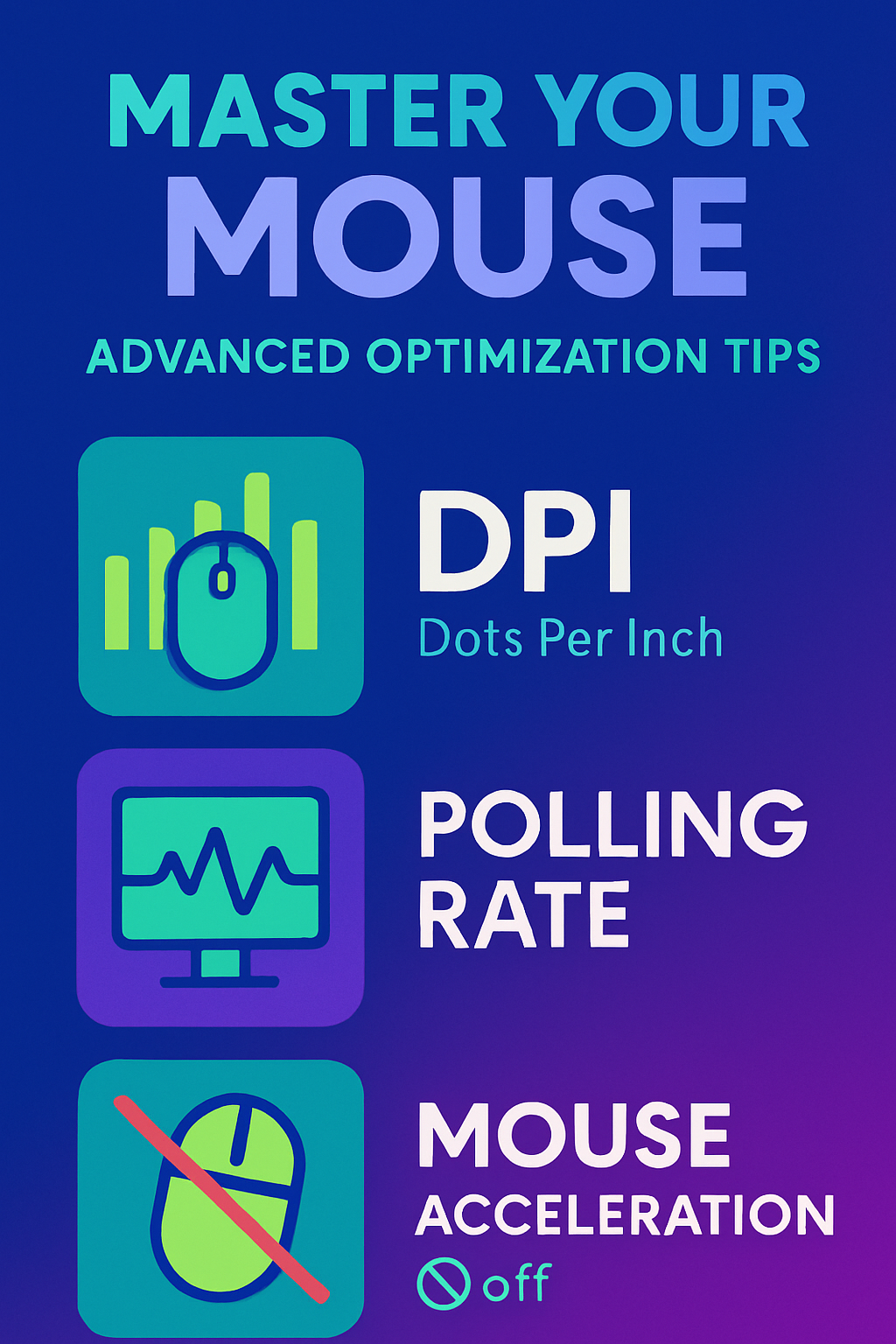
Videos are added as random thoughts 💭 💭 💭.
Understanding Your Peripherals: Beyond the Basics
Let’s kick things off with arguably one of the most personal peripherals: the mouse.
It’s not just about pointing and clicking; it’s about precision, speed, and comfort.
Getting your mouse settings just right can make a world of difference, especially in fast-paced games or detailed design work.
Mice: Precision at Your Fingertips
DPI (Dots Per Inch) and Sensitivity:
Finding Your Sweet Spot
DPI, or Dots Per Inch, refers to how many pixels your mouse cursor moves on screen for every inch you move your physical mouse.
A higher DPI means the cursor moves further with less physical movement. While it might seem like ‘more is better,’ that’s not always the case.
For competitive gaming, many pros actually prefer lower DPI settings combined with lower in-game sensitivity to allow for larger, more precise arm movements rather than twitchy wrist movements [1].
Finding your ideal DPI and sensitivity is a journey of personal preference and experimentation.
Start with a moderate DPI (e.g., 400-800 for gaming, 1200-1600 for general use) and adjust your in-game or application sensitivity until you can comfortably perform 360-degree turns in games or navigate your desktop with ease.
Remember, consistency is key!
Polling Rate: Ensuring Rapid
Response Times
Your mouse’s polling rate dictates how often it reports its position to your computer.
Measured in Hertz (Hz), a 1000Hz polling rate means your mouse reports its position 1000 times per second, or every 1 millisecond.
A higher polling rate generally translates to lower input latency, meaning what you do with your mouse is reflected on screen almost instantly.
Most modern gaming mice offer polling rates of 1000Hz, 4000Hz, or even 8000Hz [2].
https://youtu.be/1mGsODX3EHU?si=Cp8VDQZvQlmZSb7V
While a higher polling rate is generally desirable for competitive scenarios, it can sometimes consume more CPU resources.
For most users, 1000Hz is a fantastic balance of responsiveness and system impact.
If you have a high-end system and are looking for every possible edge, experimenting with 4000Hz or 8000Hz might be worthwhile, but ensure your system can handle it without introducing stutter.
Mouse Acceleration (Enhance Pointer Precision): Why to Turn It Off for Precision
Mouse acceleration, often called ‘Enhance Pointer Precision’ in Windows, is a feature that adjusts your cursor’s speed based on how quickly you move your physical mouse.
Move it slowly, and the cursor moves a short distance; move it quickly, and it covers more ground.
While this can feel intuitive for general desktop use, it’s the bane of precision for gamers and graphic designers.
Why? Because it introduces inconsistency.
The same physical mouse movement won’t always result in the same cursor movement on screen.
This makes building muscle memory incredibly difficult.
For consistent, predictable, and precise aiming or drawing, you absolutely want to turn mouse acceleration off.
You can usually find this setting in your mouse properties within Windows (Search for “mouse pointer” in Windows Start, then choose “Change the mouse pointer display or speed” and uncheck “Enhance pointer precision”) [2].
Custom Software/Drivers: Advanced Settings and Macros
Beyond Windows settings, most gaming mice come with their own proprietary software (e.g., Logitech G Hub, Razer Synapse, Corsair iCUE).
These applications are your command center for advanced customization. Here, you can:
Adjust DPI stages: Set multiple DPI levels and switch between them on the fly.
Program buttons: Assign macros, keybinds, or multimedia functions to extra mouse buttons.
Manage profiles: Create game-specific or application-specific profiles that automatically activate when you launch a program.
Customize RGB lighting: Because who doesn’t love a little flair?
Taking the time to explore and configure these settings in your mouse’s software can unlock a level of control and efficiency you didn’t know you were missing.
It’s where your mouse truly becomes an extension of your will.
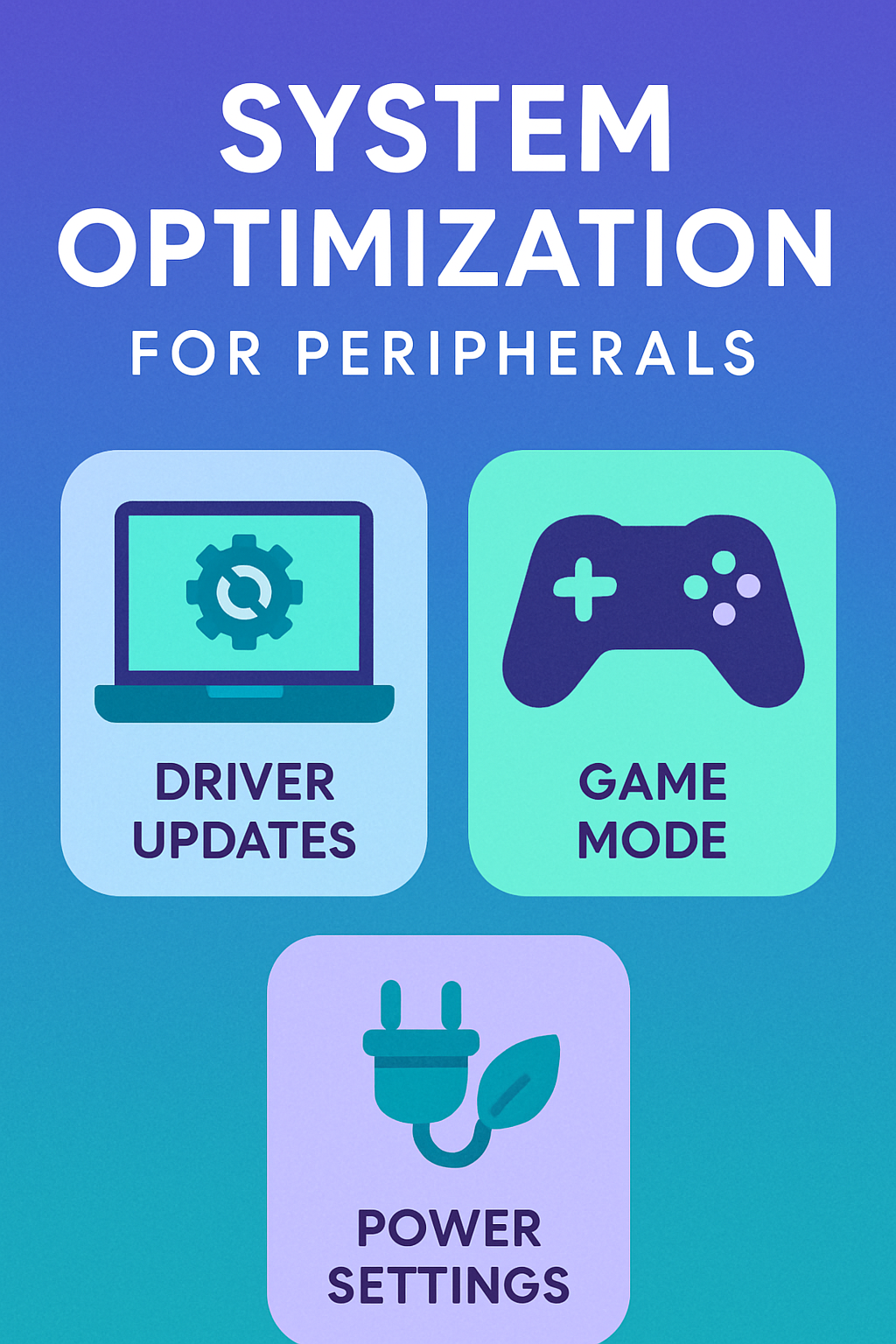
References
[1] [A Comprehensive Guide to Peripherals, Settings, Posture …]()
[2] [Optimal Gaming PC Settings For Gaming | iBUYPOWER®](
Not included in reference
