
Hey there, fellow computer users! Have you ever been in the middle of something important, perhaps writing an email, editing a document, or even just browsing the web, when suddenly, your application freezes?
The dreaded “Application Not Responding” message pops up, or perhaps the program just grays out, leaving you in a state of digital limbo.
It’s frustrating, isn’t it?
It feels like your computer is actively conspiring against you, halting your productivity and testing your patience.
I’ve been there countless times, and I know the feeling of helplessness that washes over you when your software decides to take an unexpected nap.
But what exactly is happening when an application hangs?
Is it a sign of a dying computer, or is there a simpler explanation?
In this blog post, we’re going to dive deep into the world of frozen applications, explore the common culprits behind these digital hiccups, and, most importantly, equip you with actionable troubleshooting steps to get your software back on track.
So, let’s unravel this mystery together and turn those moments of frustration into opportunities for quick fixes and smooth sailing!
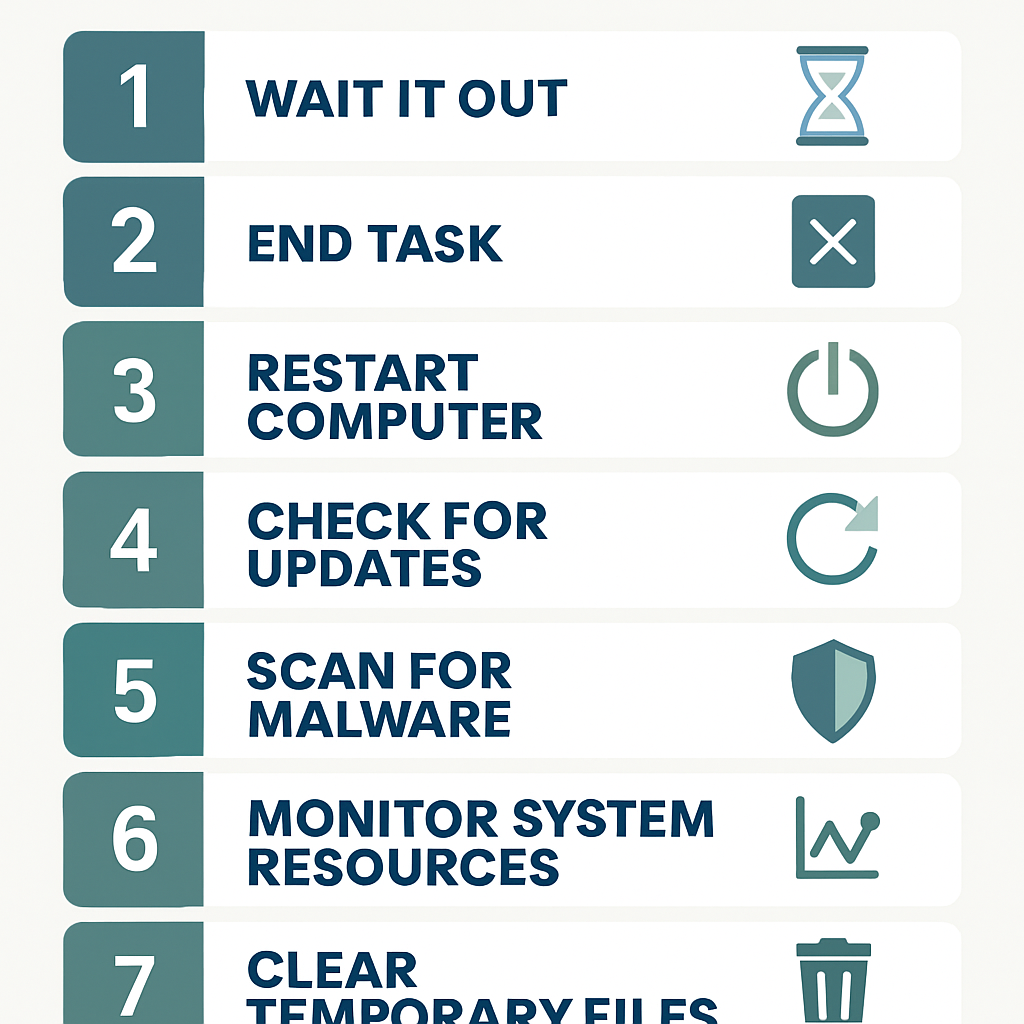
Videos are added as random thoughts 💭 💭 💭
Why Do Applications Freeze? The Usual Suspects
It’s easy to blame the computer or the software itself when an application hangs, but often, the reasons are more nuanced.
Think of it like a car sputtering to a halt – it could be a flat tire, an empty gas tank, or a more serious engine problem.
Similarly, ANR errors can stem from a variety of issues, ranging from minor glitches to more significant underlying problems.
Let’s break down some of the most common reasons your applications might be giving you the silent treatment.
Software-Related Shenanigans
One of the most frequent offenders is the software itself.
Sometimes, an application might simply be overwhelmed.
If it’s trying to process a large amount of data, perform a complex calculation, or load a massive file, it might appear to freeze while it’s actually just working really hard in the background.
This is what Ask Leo! refers to as “legitimate delays” [1].
It’s like watching a progress bar that seems stuck, but eventually, it moves forward.
However, not all software-related hangs are due to legitimate delays.
Outdated or incompatible software can be a major headache.
When your applications aren’t designed to work seamlessly with your operating system or other programs, conflicts can arise, leading to instability and, you guessed it, freezing [2].
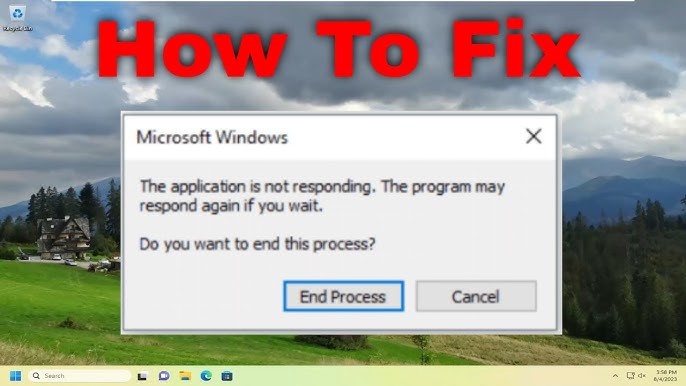
It’s like trying to fit a square peg in a round hole – it just doesn’t work, and something eventually gives.
Corrupted program files can also play a role.
If a critical file within the application becomes damaged, the program might struggle to function correctly, leading to crashes or unresponsiveness [3].
Think of it as a crucial page missing from a book; the story just can’t continue.
Hardware Hiccups
While software often takes the blame, your computer’s hardware can also be a significant contributor to ANR errors.
Insufficient RAM, for instance, can cause your system to slow down dramatically, especially when running multiple demanding applications.
When your computer runs out of memory,
it starts using your hard drive as virtual memory, which is much slower, leading to noticeable delays and freezes.
It’s like trying to run a marathon with lead weights on your ankles – you’re going to struggle.
Overheating is another common hardware culprit. If your CPU or GPU gets too hot, it can throttle its performance to prevent damage, which can manifest as application freezes or even system crashes [4].
Imagine trying to work in a sauna; you’d probably slow down too!
Issues with your hard drive, such as bad sectors or insufficient storage space, can also cause applications to hang, particularly if the application is trying to read or write data to a problematic area [5].
A failing hard drive can be a silent killer of productivity.
External Factors and Other Annoyances
Sometimes, the problem isn’t with the software or hardware directly, but with external factors.
Malware and viruses are notorious for causing system instability and application freezes.
These malicious programs can consume system resources, interfere with legitimate processes, and generally wreak havoc on your computer [6].
It’s like having an uninvited guest who messes up your entire house.
Network connectivity issues can also lead to applications hanging, especially for programs that rely heavily on an internet connection.
If the application can’t communicate with its servers or access online resources, it might become unresponsive [7].
Think of a cloud-based application trying to work offline – it’s just not going to happen.
Finally, outdated drivers can create compatibility problems between your hardware and software, leading to unexpected freezes.
Drivers are like translators between your operating system and your hardware;
if the translator is speaking an old language, communication breaks down [8].
References:
[1] Ask Leo!. “What Does “Not Responding” Mean?”. [1](2)
[2] Auslogics. “[FIXED] Programs Keep Not Responding in Windows 10“. []()
[3] Spiceworks Community. “Constant Application Freezing – Windows”. []()
[4] Kaspersky. “What causes computers to freeze?”. []()
[5] Reddit. “What’s the best way to diagnose random PC freezes?”. []()
[6] Microsoft Q&A. “Problem with windows application not responding”. []()
[7] Spiceworks Community. “Constant Application Freezing – Windows“. []()
[8] Microsoft Learn. “Trying to diagnose the cause of frequent windows freeze”. [)
Troubleshooting: Your Action Plan When Apps Hang
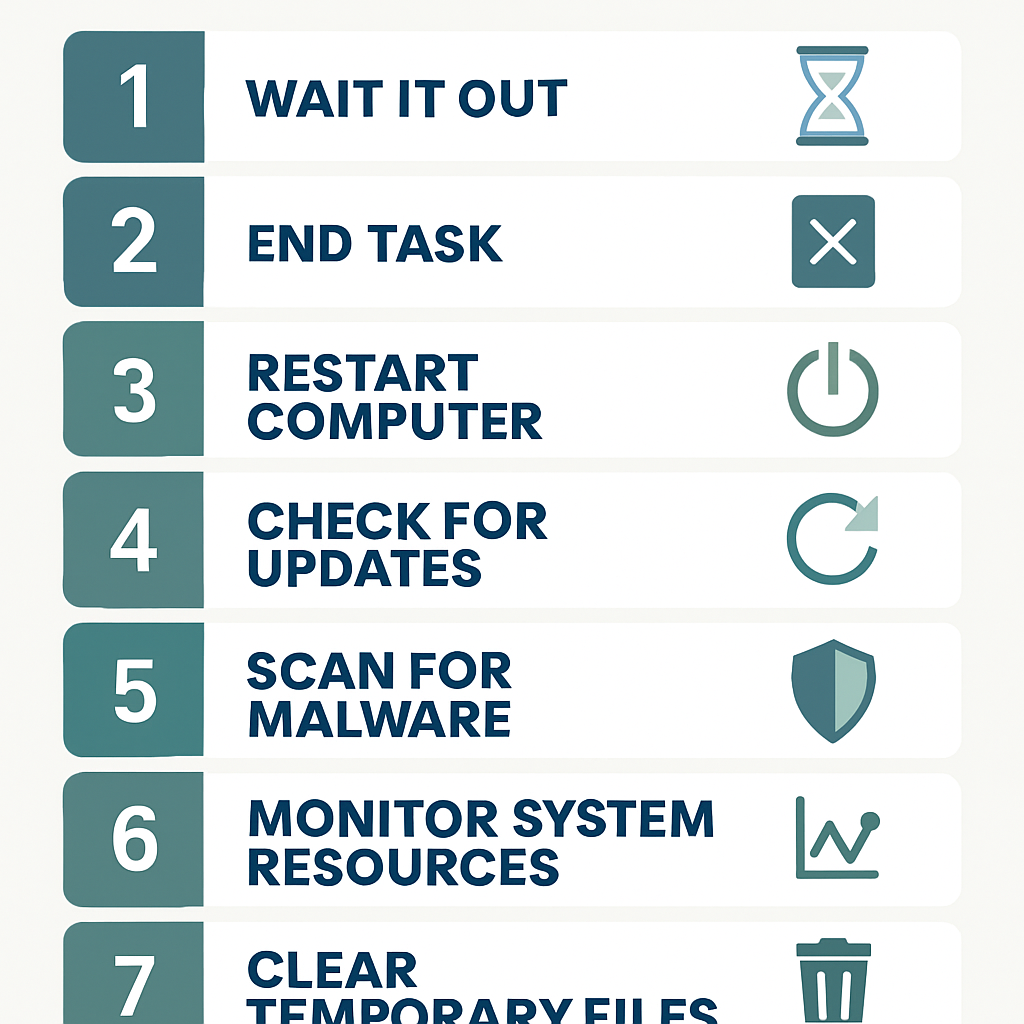
Now that we understand why applications might freeze, let’s talk about what you can do when it happens.
The key is to approach troubleshooting systematically, starting with the simplest solutions and moving to more complex ones if needed.
Remember, patience is a virtue, especially when dealing with technology!
The Immediate Response: What to Do Right Away
When an application becomes unresponsive, your first instinct might be to panic.
Don’t! Take a deep breath and try these immediate steps:
1. Wait it Out: As mentioned earlier, sometimes an application is just busy. Give it a minute or two.
If your cursor shows a spinning wheel or an hourglass, it’s a sign that the program is still processing. Often, it will eventually respond [1].
2. End Task (Gracefully, if Possible): If waiting doesn’t work, you might need to force-close the application.
On Windows, you can usually do this by pressing `Ctrl + Shift + Esc` to open the Task Manager.
Find the unresponsive application, select it, and click “End task.”
On macOS, you can use `Command + Option + Esc` to open the “Force Quit Applications” window.
This is often a quick and effective way to regain control [9].
3. Restart Your Computer: The classic IT solution, and for good reason!
A full system restart can often clear temporary glitches, free up resources, and resolve conflicts that might be causing applications to hang.
It’s like giving your computer a fresh start [10].
Deeper Dives: When the Problem Persists
If the immediate fixes don’t solve the problem, it’s time to dig a little deeper.
These steps require a bit more investigation but can often pinpoint the root cause of persistent ANR errors.
1. Check for Updates: Outdated software and drivers are common culprits.
Ensure your operating system, applications, and device drivers are all up to date.
Developers frequently release updates that include bug fixes and performance improvements that can prevent freezing [2, 8].
2. Scan for Malware: Malicious software can severely impact your system’s performance.
Run a full scan with a reputable antivirus or anti-malware program. Removing these threats can often resolve unexplained application hangs [6].
3. Monitor System Resources: Use your operating system’s built-in tools (like Task Manager on Windows or Activity Monitor on macOS) to check CPU, memory, and disk usage.
If a particular application or process is consistently hogging resources, it might be the cause of your problems.
You might need to consider upgrading your RAM if you frequently run into memory limitations.
4. Clear Temporary Files and Cache: Over time, temporary files and cached data can accumulate and sometimes become corrupted, leading to application issues.
Regularly clearing these can help maintain system health and prevent hangs.
5. Perform a Clean Boot: This advanced troubleshooting step involves starting your computer with only essential programs and services running.
If the problem doesn’t occur in a clean boot environment, it suggests that a third-party application or service is causing the conflict.
You can then re-enable programs one by one to identify the culprit [11].
6. Check Hardware Health: If you suspect a hardware issue, consider running diagnostic tools.
For RAM, tools like MemTest86 can check for memory errors. For hard drives, manufacturers often provide their own diagnostic utilities [5].
Overheating can be checked by monitoring CPU and GPU temperatures with third-party software.
7. Reinstall Problematic Applications: If a specific application consistently freezes, and none of the above steps work, a clean reinstall might be necessary.
This ensures you have a fresh, uncorrupted version of the program.
Preventing Future Freezes: Best Practices An ounce of prevention is worth a pound of cure, especially when it comes to computer issues.
By adopting a few good habits, you can significantly reduce the likelihood of encountering “Application Not Responding” errors.
Keep Your System Updated: Make it a habit to regularly check for and install updates for your operating system, applications, and drivers.
This is your first line of defense against many software-related issues.
Invest in Good Security Software: A robust antivirus and anti-malware solution is essential.
Keep it updated and run regular scans to protect your system from malicious threats.
Don’t Overload Your System: Be mindful of how many applications you have open simultaneously, especially resource-intensive ones. Close programs you’re not actively using to free up RAM and CPU cycles.
Maintain Sufficient Storage: Ensure you have enough free space on your hard drive. A full drive can lead to performance issues and application hangs.
Monitor for Overheating: Keep your computer’s vents clean and ensure proper airflow. If you’re using a laptop, consider a cooling pad.
Regular temperature checks can help you catch overheating issue
Practice Good Digital Hygiene: Regularly clear temporary files, browser cache, and unnecessary downloads. Uninstall programs you no longer use. A clean system is a happy system!
Conclusion: Taking Control of Your Digital Experience
Encountering an “Application Not Responding” error can be incredibly frustrating, but it doesn’t have to be a showstopper.
By understanding the common causes and knowing how to systematically troubleshoot these issues, you can take control of your digital experience.
Remember, your computer is a tool, and like any tool, it sometimes needs a little maintenance and understanding.
With these tips in your arsenal, you’ll be well-equipped to tackle those pesky freezes and keep your applications running smoothly.
Happy computing!
References (continued):
[9] Microsoft Support. “How to use Task Manager to shut down a program that is not responding“.
[10] WikiHow. “14 Quick Fixes for a Windows Computer that Hangs & Freezes“. [])
[11] Superuser. “What are my options to troubleshoot (seemingly) OS-agnostic freezes?”. []()
