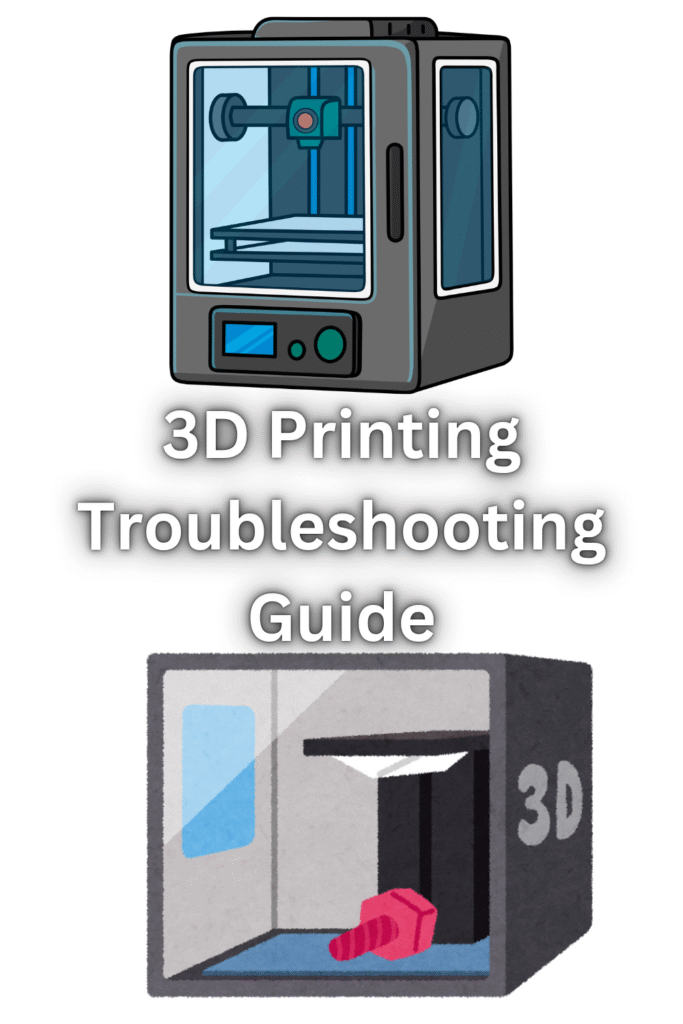
3D printing is an incredible technology that brings your digital designs to life.
However, like any intricate process, it can sometimes present challenges.
Whether you’re a seasoned maker or just starting, encountering issues with your prints is a common experience.
Don’t worry, you’re not alone! This guide is designed to help you diagnose and solve the most frequent 3D printing problems, turning frustration into successful creations.
Let’s dive into the common pitfalls and how to overcome them, ensuring your 3D printing journey is as smooth as your finished prints should be.
Common 3D Printing Problems and Solutions
1. Not Extruding at Start of Print
Problem: Your 3D printer begins its movements but no plastic comes out of the nozzle at the very beginning of the print.
This can lead to failed first layers and ultimately, a failed print.
Possible Causes & Solutions:
Clogged Nozzle: This is a very common culprit.
The nozzle might be partially or fully blocked.
Try a cold pull to clear any debris, or if that doesn’t work, you might need to replace the nozzle.
Improper Loading of Filament: Ensure the filament is correctly loaded into the extruder and that it’s reaching the hot end. Sometimes, the filament can get stuck or not feed properly.
Incorrect Z-Offset: If your nozzle is too close to the print bed, it can block the filament from extruding.
Adjust your Z-offset to ensure there’s a small gap between the nozzle and the bed.
Extruder Gear Issues: Check if the extruder gear is properly gripping the filament.
It might be worn out, or there could be debris preventing it from gripping effectively.
Temperature Too Low: The hot end might not be reaching the correct temperature for the filament to melt and flow.
Verify your print settings and ensure the temperature is appropriate for your filament type.
2. Not Sticking to the Bed
Problem: The first layer of your print doesn’t adhere to the print bed, causing the print to detach and fail early on. This is a very common and frustrating issue.
Possible Causes & Solutions:
Unlevel Print Bed: A common cause is an unlevel print bed. Manually or automatically level your print bed to ensure an even distance between the nozzle and the bed across the entire surface.
Dirty Print Surface: Oils from your fingers, dust, or old filament residue can prevent adhesion. Clean your print bed thoroughly with isopropyl alcohol or soap and water, depending on your bed type.
Incorrect Z-Offset: If the nozzle is too far from the bed, the filament won’t be pressed down enough to stick. If it’s too close, it can scrape the bed and prevent proper extrusion. Fine-tune your Z-offset.
Insufficient Bed Temperature: For some filaments like ABS, a heated bed is crucial for adhesion. Ensure your bed temperature is set appropriately for the filament you are using.
No Adhesion Aid: For stubborn materials or large prints, consider using adhesion aids like glue stick, hairspray, or specialized print bed adhesives.
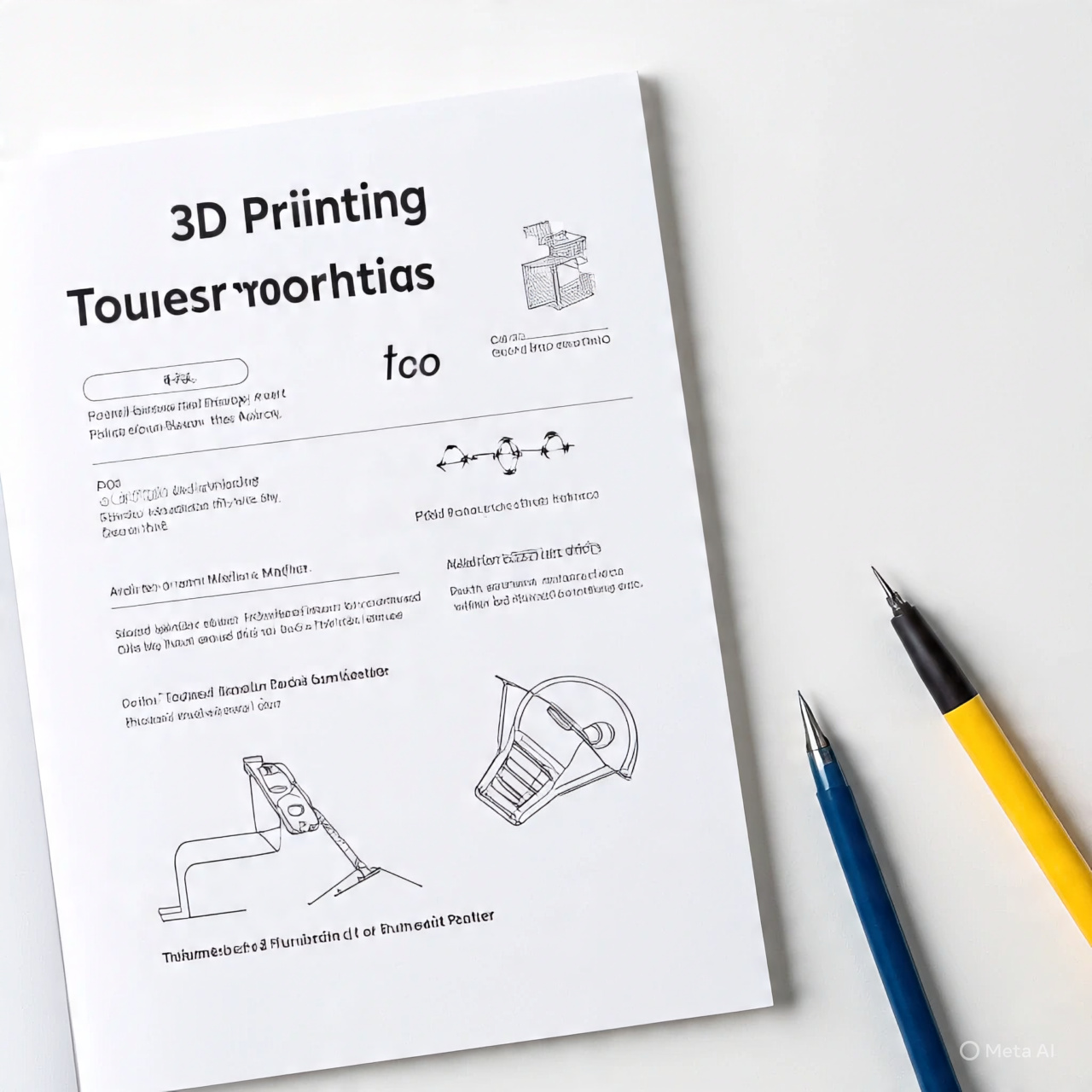
Videos are added as random thoughts 💭 💭…
Printing Too Fast: The first layer needs time to bond. Try reducing your first layer print speed in your slicer settings.
3. Under-Extrusion
Problem: Your printer isn’t extruding enough plastic, leading to thin, weak layers, gaps in your prints, or even missing layers entirely.
This often results in fragile and incomplete models.
Possible Causes & Solutions:
Partially Clogged Nozzle: Even a minor clog can restrict filament flow.
Perform a cold pull or clean your nozzle to ensure a clear path for the filament.
Incorrect Filament Diameter Setting: Your slicer needs to know the exact diameter of your filament (e.g., 1.75mm or 2.85mm).
If this setting is wrong, the slicer will calculate incorrect extrusion amounts.
Low Extrusion Multiplier/Flow Rate: In your slicer settings, check the extrusion multiplier or flow rate.
If it’s set too low, increase it incrementally (e.g., by 5%) until the issue resolves.
Extruder Motor Issues: The extruder motor might be skipping steps or not pushing the filament consistently. Check for any obstructions or issues with the motor itself.
Filament Tangling or Resistance: Ensure your filament spool is unwinding smoothly and there’s no excessive resistance in the filament path.
Tangled filament can lead to inconsistent extrusion.
Hot End Temperature Too Low: If the hot end isn’t hot enough, the filament won’t melt and flow easily, leading to under-extrusion. Increase the temperature in small increments.
4. Over-Extrusion
Problem: Too much plastic is being extruded, leading to prints that look messy, have blobs, or have dimensions that are larger than intended.
This can also cause the nozzle to drag through previously printed layers.
Possible Causes & Solutions:
Incorrect Extrusion Multiplier/Flow Rate:
This is the most common cause. Reduce the extrusion multiplier or flow rate in your slicer settings.
Start by decreasing it by 5% and print a test cube to check the results.
Incorrect Filament Diameter Setting: Just like with under-extrusion, an incorrect filament diameter can lead to over-extrusion if the slicer thinks the filament is thinner than it actually is.
Double-check this setting.
Nozzle Size Mismatch: Ensure the nozzle size set in your slicer matches the physical nozzle size on your printer.
If your slicer thinks you have a smaller nozzle, it will push out too much material for the actual nozzle.
Temperature Too High: If the hot end is too hot, the filament can become overly fluid and flow out too easily. Try reducing the print temperature in small increments.
Loose Extruder Gear: A loose extruder gear can sometimes grip the filament too aggressively, pushing out more material than intended.
Check for any play in the extruder mechanism
5. Stringing or Oozing
Problem: You notice fine strands of plastic left behind on your print as the nozzle moves between different sections.
This looks like cobwebs or hairs on your finished model.
Possible Causes & Solutions:
Retraction Settings: This is the most common cause.
Retraction pulls the filament back into the nozzle when it’s moving over open spaces, preventing oozing.
Adjust your retraction distance and retraction speed in your slicer. Start with increasing distance by 1-2mm and speed by 10-20 mm/s.
Nozzle Temperature Too High: If the nozzle is too hot, the filament becomes overly liquid and more prone to oozing.
Try reducing your print temperature in 5-degree Celsius increments.
Print Speed: Printing too fast can sometimes exacerbate stringing. Conversely, printing too slow can also give the filament more time to ooze.
Experiment with slight adjustments to your print speed.
Wet Filament: Hydroscopic filaments like PETG and Nylon absorb moisture from the air.
Wet filament can cause bubbling and stringing.
Dry your filament in a filament dryer or a dehydrator.
Nozzle Wiping: Some slicers have a nozzle wiping setting that can help.
This causes the nozzle to wipe itself on the edge of the print before moving to a new location.
6. Layer Shifting
Problem: Your print looks like it has been horizontally misaligned at a certain height, creating a stepped or jagged appearance.
This means layers are not stacking directly on top of each other.
Possible Causes & Solutions:
Loose Belts: The most common cause of layer shifting is loose X or Y-axis belts.
Check your printer’s belts and tighten them if they are slack.
They should be taut but not overly tight.
Motor Overheating: Stepper motors can overheat, causing them to skip steps.
Ensure your motors have adequate cooling and that their drivers are properly configured. Reducing print speed can also help.
Print Head Obstruction: The print head might be physically hitting something during printing, causing it to lose its position.
Check for any clamps, wires, or parts of the print that might be interfering with the print head’s movement.
Too Fast Print Speed: Printing at excessively high speeds can cause the motors to lose steps, especially during rapid direction changes.
Reduce your print speed, particularly for intricate parts.
Vibrations: External vibrations or an unstable printer setup can also contribute to layer shifting.
Ensure your printer is on a stable surface and consider vibration dampeners.
Incorrect Motor Current: If the current supplied to the stepper motors is too low, they might not have enough torque to move the print head accurately.
This is an advanced setting and should only be adjusted with caution.
7. Warping
Problem: The corners or edges of your 3D print lift up from the build plate during printing, causing the print to deform and potentially detach. This is particularly common with materials like ABS.
Possible Causes & Solutions:
Insufficient Bed Adhesion: This is closely related to the “Not Sticking to the Bed” issue.
Ensure your bed is level, clean, and consider using adhesion aids.
Temperature Differences: Rapid cooling of the printed material can cause it to shrink and pull away from the bed.
Use an enclosure to maintain a consistent temperature around your print. Avoid drafts.
Incorrect Bed Temperature: For materials that require a heated bed, ensure the temperature is high enough to keep the base of the print warm and adhered, but not so high that it causes elephant’s foot.
Brim or Raft: Adding a brim (a few extra outlines around the base of your print) or a raft (a disposable base layer) in your slicer settings can significantly increase the surface area touching the build plate, improving adhesion and reducing warping.
First Layer Settings: A slightly thicker and slower first layer can improve adhesion. Ensure your first layer extrusion width is adequate.
Material Choice: Some materials are more prone to warping than others. PLA is generally less prone to warping than ABS or Nylon.
8. Clogged Extruder
Problem: Your extruder is completely blocked, and no filament can pass through the nozzle, even if the motor is turning. This is a complete print stopper.
Possible Causes & Solutions:
Debris in Nozzle: Small particles of dust, old filament, or carbonized material can accumulate and block the nozzle. Try a cold pull to remove the clog. If that doesn’t work, you may need to use a small needle or drill bit to clear the nozzle, or ultimately replace it.
Heat Creep: If heat from the hot end travels too far up the cold end, the filament can soften and expand prematurely, causing a jam.
Ensure your hot end cooling fan is working effectively.
Retraction Settings: Excessive retraction can pull molten filament into the cold end, where it cools and solidifies, leading to clogs.
Adjust your retraction settings to be less aggressive.
Filament Quality: Low-quality filament can contain impurities or inconsistent diameters that lead to clogs. Use good quality filament from reputable brands.
Printing Too Cold: If the hot end temperature is too low, the filament won’t melt sufficiently and can cause a blockage.
Increase the temperature in small increments.
Conclusion
3D printing can be a rewarding hobby and a powerful tool, but it’s not without its challenges.
By understanding the common problems and their solutions, you can significantly improve your success rate and enjoy the process even more.
Remember, troubleshooting is a learning process.
Each failed print is an opportunity to learn something new about your printer, your filament, and your settings.
Don’t be afraid to experiment with small adjustments, and always keep notes of what works and what doesn’t.
With a little patience and persistence, you’ll be producing high-quality 3D prints consistently.
Happy printing!
